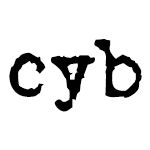Not a member of Pastebin yet?
Sign Up,
it unlocks many cool features!
- work not my own. credit goes to sorcerer's_apprentice
- https://crunchbang.org/forums/profile.php?id=23334
- Table of Contents:
- Introduction
- Basic Considerations
- BIOS-Passwords
- Encryption
- Making TrueCrypt Portable
- Hardware Encryption
- Attacks on Full-Disk-Encryption
- Attacks on encrypted Containers
- Debian's encrypted LVM pwned
- Solutions
- eCryptfs
- Encrypting SWAP using eCryptfs
- Tomb
- Advanced Tomb-Sorcery
- Keyloggers
- Software Keyloggers
- Defense against Software Keyloggers
- Hardware Keyloggers
- Defense against Hardware Keyloggers
- Secure File-Deletion
- BleachBit
- srm [secure rm]
- Other Ways to securely wipe Drives
- Your Internet-Connection
- ipkungfu
- Configuring /etc/sysctl.conf
- Modem & Router
- Intrusion-Detection, Rootkit-Protection & AntiVirus
- Snort
- RKHunter
- RKHunter-Jedi-Tricks
- chkrootkit
- Tiger
- Lynis
- debsums
- sha256
- ClamAV
- DNS-Servers
- Using secure and censor-free DNS
- DNSCrypt
- Firefox/Iceweasel
- Firefox-Sandbox: Sandfox
- Firefox-Preferences
- Plugins
- Addons
- SSL-Search-Engines
- Flash-Settings
- about:config
- Prevent Browser-Fingerprinting
- TOR [The Onion Router]
- TOR-Warning
- I2P
- Freenet
- Secure Peer-to-Peer-Networks
- Mesh-Networks
- Proxies
- Proxy-Warning
- VPN (Virtual Private Network)
- The Web
- RSS-Feeds
- Secure Mail-Providers
- Disposable Mail-Addresses
- Secure Instant-Messaging/VoIP
- TorChat
- OTR [Off-the-Record-Messaging]
- Secure and Encrypted VoIP
- Social Networking
- Facebook
- Alternatives to Facebook
- Passwords
- pwgen
- KeePass
- Live-CDs and VM-Images that focus on security and anonymity
- Further Info/Tools
- Introduction
- Hi all!
- This is my first attempt to contribute something to the community. Basically you can find everything I write here somewhere else on the
- web or in some book - but exactly that is the problem. You can literally spend weeks digging up all this stuff. And to save you some
- trouble I thought: "Heck, let's just put this into a little manual."
- You're dealing with a somewhat paranoid security setup for debian-based systems like #!.
- [This is the end-user and not the |-|4xx0|2-version. We are not getting into
- virtual-virtual-virtual-machine-double-vpn-ssh-proxy-chain-from-your-internet-cafe-type-stuff.]
- In this small guide I simply provide several "recipes" for securing both your box and your internet-connection and web-applications. I
- won't go into the why of all of this in too much detail as I want to provide a simple how-to that people can follow to make their system
- more secure without having to read through hundreds of pages of explanations. This information can easily be found elsewhere. If you're
- interested in a certain topic then just fire up a web-search and give it a read.
- This guide is not exhaustive of course. As they say, security is a process - and so this guide can only be a place to start which needs to
- be adjusted to your personal needs.
- If you consider to use this information and you find something to be too overcautious for your particular need - just ignore it and move
- on. One last thing before we begin: I am not a "security-guru" (far from it) - but more appropriately (as my nick suggests) some dude
- wrapping his head around things...
- Basic considerations
- BIOS-Passwords
- For the physical security of your data you should always employ encrypted drives. But before we get to that make sure you set strong
- passwords in BIOS for both starting up and modifying the BIOS-settings. Also make sure to disable boot for any media other than your
- harddrive.
- Encryption
- With #! this is easy. In the installation you can simply choose to use an encrypted LVM. (For those of you who missed that part on
- installation and would still like to use an encrypted partition withouth having to reinstall: use these instructions to get the job done.)
- For other data, e.g. data you store on transportable media you can use TrueCrypt - which is better than e.g. dmcrypt for portable media
- since it is portable, too. You can put a folder with TrueCrypt for every OS out there on to the unencrypted part of your drive and thus
- make sure you can access the files everywhere you go.
- This is how it is done:
- Making TrueCrypt Portable
- Download yourself some TC copy.
- Extract the tar.gz
- Execute the setup-file
- When prompted choose "Extract .tar Package File"
- go to /tmp
- copy the tar.gz and move it where you want to extract/store it
- extract it
- once it's unpacked go to "usr"->"bin" grab "truecrypt"-binary
- copy it onto your stick
- give it a test-run
- There is really not much more in that tarball than the binary. Just execute it and you're ready for some crypto.
- I don't recommend using TrueCrypt's hidden container, though. Watch this vid to find out why. If you don't yet know how to use TrueCrypt
- check out this guide. [TrueCrypt's standard encryption is AES-256. This encryption is really good but there are ways to attack it and you
- don't know how advanced certain people already got at this. So when prompted during the creation of a TrueCrypt container use:
- AES-Twofish-Serpent and as hash-algorithm use SHA-512. If you're not using the drive for serious video-editing or such you won't notice a
- difference in performance. Only the encryption process when creating the drive takes a little longer. But we get an extra scoop of
- security for that... wink]
- Hardware Encryption
- There are three different types of hardware encrypted devices available, which are generally called: SED (Self Encrypting Devices)
- - Flash-Drives (Kingston etc.)
- - SSD-Drives (Samsung etc.)
- - HD-Drives (WD, Hitachi, Toshiba etc.)
- They all use AES encryption. The key is generated within the device's microprocessor and thus no crucial data - neither password nor key
- are written to the host system. AES is secure - and thus using these devices can give some extra protection.
- But before you think that all you need to do is to get yourself one of these devices and you're safe - I have to warn you: You're not.
- So let's get to the reasons behind that.
- Attacks on Full-Disk-Encryption
- Below we will have a look at a debian specific attack using a vulnerability common with encrypted LVMs.
- But you need to be aware that all disk-encryption is generally vulnerable - be it software- or hardware-based. I won't go into details how
- each of them work exactly - but I will try to at least provide you with a short explanation.
- For software-based disk-encryption there are these known attacks:
- - DMA-Attacks (DMA/HDMI-Ports are used to connect to a running, locked machine to unlock it)
- - Cold-Boot-Attacks (Keys are extracted from RAM after a cold reboot)
- - Freezing of RAM (RAM is frozen and inserted into the attacker's machine to extratct the key)
- - Evil-Maid-Attacks (Different methods to boot up a trojanized OS or some kind of software-keylogger)
- For hardware-based disk-encryption there are similar attacks:
- - DMA-Attacks (same as with SW-based encryption)
- - Replug-Attacks (Drive's data cable is disconnected and connected to attacker's machine via SATA-hotplugging)
- - Reboot-Attacks (Drive's data cable is disconnected and connected to attacker's machine after enforced reboot. Then the bios-password is
- circumvented through the repeated pressing of the F2- and enter-key. After the bios integrated SED-password has been disabled the
- data-cable is plugged into the attacker's machine. This only works on some machines.)
- - Networked-Evil-Maid-Attacks (Attacker steals the actual SED and replaces it with another containing a tojanized OS. On bootup victim
- enters it's password which is subsequently send to the attacker via network/local attacker hot-spot. Different method: Replacing a laptop
- with a similar model [at e.g. airport/hotel etc.] and the attacker's phone# printed on the bottom of the machine. Victim boots up enters
- "wrong" password which is send to the attacker via network. Victim discovers that his laptop has been misplaced, calls attacker who now
- copies the content and gives the "misplaced" laptop back to the owner.)
- A full explanation of all these attacks been be found in this presentation. (Unfortunately it has not yet been translated into English.)
- An English explanation of an evil-maid-attack against TrueCrypt encrypted drives can be found here
- Attacks on encrypted Containers
- There are also attacks against encrypted containers. They pretty much work like cold-boot-attacks, without the booting part.
- An attacker can dump the container's password if the computer is either running or is in hibernation mode - either having the container
- open and even when the container has been opened during that session - using temporary and hibernation files.
- Debian's encrypted LVM pwned
- This type of "full" disk encryption can also be fooled by an attack that could be classified as a custom and extended evil-maid-attack.
- Don't believe me? Read this!
- The problem basically is that although most of the filesystem and your personal data are indeed encrypted - your boot partition and GRUB
- aren't. And this allows an attacker with physical access to your box to bring you into real trouble.
- To avoid this do the following:
- Micah Lee wrote:
- If you don’t want to reinstall your operating system, you can format your USB stick, copy /boot/* to it, and install grub to it. In
- order to install grub to it, you’ll need to unmount /boot, remount it as your USB device, modify /etc/fstab, comment out the line that
- mounts /boot, and then run grub-install /dev/sdb (or wherever your USB stick is). You should then be able to boot from your USB stick.
- An important thing to remember when doing this is that a lot of Ubuntu updates rewrite your initrd.img, most commonly kernel upgrades.
- Make sure your USB stick is plugged in and mounted as /boot when doing these updates. It’s also a good idea to make regular backups of the
- files on this USB stick, and burn them to CDs or keep them on the internet. If you ever lose or break your USB stick, you’ll need these
- backups to boot your computer.
- One computer I tried setting this defense up on couldn’t boot from USB devices. I solved this pretty simply by making a grub boot CD
- that chainloaded to my USB device. If you google “Making a GRUB bootable CD-ROM,” you’ll find instructions on how to do that. Here’s what
- the menu.1st file on that CD looks like:
- default 0
- timeout 2
- title Boot from USB (hd1)
- root (hd1)
- chainloader +1
- I can now boot to this CD with my USB stick in, and the CD will then boot from the USB stick, which will then boot the closely watched
- initrd.img to load Ubuntu. A little annoying maybe, but it works.
- (Big thanks to Micah Lee!)
- Note: Apparently there is an issue with installing GRUB onto USB with waldorf/wheezy. As soon as I know how to get that fixed I will
- update this section.
- Solutions
- You might think that mixing soft- and hardware-based encryption will solve these issues. Well, no. They don't. An attacker can simply
- chain different methods and so we are back at square one. Of course this makes it harder for an attacker to reach his goals - but he/she
- will not be stopped by it. So the only method that basically remains is to regard full-disk-encryption as a first layer of protection
- only.
- Please don't assume that the scenarios described above are somewhat unrealistic. In the US there are about 5000 laptops being lost or
- stolen each week on airports alone. European statistics indicate that about 8% of all business-laptops are at least once either lost or
- stolen.
- A similar risk is there if you leave the room/apartment with your machine locked - but running. So the first protection against these
- methods is to always power down the machine. Always.
- The next thing to remind yourself off is: You cannot rely on full-disk-encryption. So you need to employ further layers of encryption.
- That means that you will have to encrypt folders containing sensitive files again using other methods such as tomb or TrueCrypt. That way
- - if an attacker manages to get hold of your password he/she will only have access to rather unimportant files. If you have sensitive or
- confidential data to protect full-disk encryption is not enough!
- When using encrypted containers that contain sensitive data you should shutdown your computer after having used them to clear all
- temporary data stored on your machine that could be used by an attacker to extract passwords.
- If you have to rely on data being encrypted and would be in danger if anyone would find the data you were encrypting you should consider
- only using a power-supply when using a laptop - as opposed to running on power and battery. That way if let's say, you live in a
- dictatorship or the mafia is out to get you - and they are coming to your home or wherever you are - all you need to do when you sense
- that something weird is going on is to pull the cable and hope that they still need at least 30 secs to get to your ram. This can help
- prevent the above mentioned attacks and thus keep your data safely hidden.
- eCryptfs
- If for some reason (like performance or not wanting to type in thousands of passwords on boot) you don't want to use an encrypted LVM you
- can use ecryptfs to encrypt files and folders after installation of the OS.
- To find out about all the different features of ecryptfs and how to use them I would like to point you to bodhi.zazen's excellent
- ecryptfs-tutorial.
- But there is one thing that is also important for later steps in this guide and is generally a good idea to do:
- Encrypting swap using ecryptfs
- Especially when using older machines with less ram than modern computers it can happen quite frequently that your machine will use swap
- for different tasks when there's not enough ram available to do the job. Apart from the lack of speed this is isn't very nice from a
- security standpoint: as the swap-partition is not located within your ram but on your harddrive - writing into this partion will leave
- traces of your activities on the harddrive itself. If your computer happens to use swap during your use of encryption tools it can happen
- that the passwords to the keys are written to swap and are thus extractable from there - which is something you really want to avoid.
- You can do this very easily with the help of ecryptfs.
- First you need to install it:
- $ sudo apt-get install ecryptfs-utils cryptsetup
- Then we need to actually encrypt our swap using the following command:
- $ sudo ecryptfs-setup-swap
- Your swap-partition will be unmounted, encrypted and mounted again.
- To make sure that it worked run this command:
- $ sudo blkid | grep swap
- The output lists your swap partion and should contain "cryptswap".
- To avoid error messages on boot you will need to edit your /etc/fstab to fit your new setup:
- $ sudo geany /etc/fstab
- Copy the content of that file into another file and save it. You will want to use it as back-up in case something gets screwed up.
- Now make sure to find the entry of the above listed encrypted swap partition. If you found it go ahead and delete the other swap-entry
- relating to the unencrypted swap-partition. Save and reboot to check that everything is working as it should be.
- Tomb
- Another great crypto-tool is Tomb provided by the dyne-crew.
- Tomb uses LUKS AES/SHA-256 and can thus be consider secure. But Tomb isn't just a possible replacement for tools like TrueCrypt.
- It has some really neat and easy to use features:
- 1) Separation of encrypted file and key
- 2) Mounting files and folders in predefined places using bind-hooks
- 3) Hiding keys in picture-files using steganography
- The documentation on Tomb I was able to find, frankly, seems to be scattered all over the place.
- After I played around with it a bit I also came up with some tricks that I did not see being mentioned in any documentation.
- And because I like to have everything in one place I wrote a short manual myself:
- Installation:
- First you will need to import dyne's keys and add them to your gpg-keylist:
- $ sudo gpg --fetch-keys http://apt.dyne.org/software.pub
- Now verify the key-fingerprint.
- $ sudo gpg --fingerprint [email protected] | grep fingerprint
- The output of the above command should be:
- Key fingerprint = 8E1A A01C F209 587D 5706 3A36 E314 AFFA 8A7C 92F1
- Now, after checking that you have the right key you can trust add it to apt:
- $ sudo gpg --armor --export [email protected] > dyne.gpg
- $ sudo apt-key add dyne.gpg
- After you did this you want to add dyne's repos to your sources.list:
- $ sudo geany /etc/apt/sources.list
- Add:
- deb http://apt.dyne.org/debian dyne main
- deb-src http://apt.dyne.org/debian dyne main
- To sync apt:
- $ sudo apt-get update
- To install Tomb:
- $ sudo apt-get install tomb
- Usage:
- If you have your swap activated Tomb will urge you to turn it off or encrypt it. If you encrypt it and leave it on you will need to
- include --ignore-swap into your tomb-commands. To turn off swap for this session you can run
- $ swapoff -a
- To disable it completely you can comment out the swap in /etc/fstab. So it won't be mounted on reboot. (Please be aware that disabling
- swap on older computers with not much ram isn't such a good idea. Once your ram is being used fully while having no swap-partition mounted
- processes and programs will crash.)
- Tomb will create the crypto-file in the folder you are currently in - so if you want to create a tomb-file in your documents-folder make
- sure to
- $ cd /home/user/documents
- Once you are in the right folder you can create a tomb-file with this command:
- $ tomb -s XX create FILE
- XX is used to denote the size of the file in MB. So in order to create a file named "test" with the size of 10MB you would type this:
- $ tomb -s 10 create test
- Please note that if you haven't turned off your swap you will need to modify this command as follows:
- $ tomb --ignore-swap -s 10 create test
- To unlock and mount that file on /media/test type:
- $ tomb open test.tomb
- To unlock and mount to a different location:
- $ tomb open test.tomb /different/location
- To close that particular file and lock it:
- $ tomb close /media/test.tomb
- To close all tomb-files:
- $ tomb close all
- or simply:
- $ tomb slam
- After these basic operations we come to the fun part:
- Advanced Tomb-Sorcery
- Obviously having a file lying around somewhere entitled: "secret.tomb" isn't such a good idea, really.
- A better idea is to make it harder for an attacker to even find the encrypted files you are using. To do this we will simply move its
- content to another file.
- Example:
- $ touch true-story.txt true-story.txt.key
- $ mv secret.tomb true-story.txt
- $ mv secret.tomb.key true-story.txt.key
- Now you have changed the filename of the encrypted file in such a way that it can't easily be detected.
- When doing this you have to make sure that the filename syntax tomb uses is conserved:
- filename.suffix
- filename.suffix.key
- Otherwise you will have trouble opening the file.
- After having hidden your file you might also want to move the key to another medium.
- $ mv true-story.txt.key /medium/of/your/choice
- Now we have produced quite a bit of obfuscation. Now let's take this even further:
- After we have renamed our tomb-file and separated key and file we now want to make sure our key can't be found either.
- To do this we will hide it within a jpeg-file.
- $ tomb bury true-story.txt.key invisible-bike.jpg
- You will need to enter a steganography-password in the process.
- Now rename the original keyfile to something like "true-story.txt.key-backup" and check if everything worked:
- $ tomb exhume true-story.txt.key invisible-bike.jpg
- Your key should have reappeared now. After making sure that everything works you can safely bury the key again and delete the residual key
- that usually stays in the key's original folder.
- By default Tomb's encrypted file and key need to be in one folder. If you have separated the two you will have to modify your opening-
- command:
- $ tomb -k /medium/of/your/choice/true-story.txt.key open true-story.txt
- To change the key-files password:
- $ tomb passwd true-story.txt.key
- If, let's say, you want to use Tomb to encrypt your icedove mail-folders you can easily do that. Usually it would be a pain in the butt to
- do this kind of stuff with e.g. truecrypt because you would need to setup a container, move the folder to the container and when using the
- folder you would have to move back to its original place again.
- Tomb does this with ease:
- Simply move the folders you want to encrypt into the root of the tomb-file you created.
- Example:
- You want to encrypt your entire .icedove folder. Then you make a tomb-file for it and move the .icedove folder into that tomb. The next
- thing you do is create a file named "bind-hooks" and place it in the same dir. This file will contain a simple table like this:
- .icedove .icedove
- .folder-x .folder-x
- .folder-y .folder-y
- .folder-z .folder-z
- The fist column denotes the path relative to the tomb's root. The second column represents the path relative to the user's home folder.
- So if you simply wanted to encrypt your .icedove folder - which resides in /home/user/ the above notation is fine. If you want the folder
- to be mounted elsewhere in the your /home you need to adjust the lines accordingly.
- One thing you need to do after you moved the original folder into the tomb is to create a dummy-folder into which the original's folders
- content can be mounted. So you simply go into /home/user and create a folder named ".icedove" and leave it empty.
- The next time you open and mount that tomb-file your .icedove folder will be where it should be and will disappear as soon as you close
- the tomb. Pretty nice, hu?
- I advise to test this out before you actually move all your mails and prefs into the tomb. Or simply make a backup. But use some kind of
- safety-net in order not to screw up your settings.
- Keyloggers
- Keyloggers can pose a great thread to your general security - but especially the security of your encrypted drives and containers. If
- someone manages to get a keylogger onto your system he/she will be able to collect all the keystrokes you make on your machine. Some of
- them even make screenshots.
- So what kind of keyloggers are there?
- Software Keyloggers
- For linux there are several software-keyloggers available. Examples are lkl, uberkey, THC-vlogger, PyKeylogger, logkeys.
- Defense against Software Keyloggers
- 1) Never use your system-passwords outside of your system
- Generally everything that is to be installed under linux needs root access or some priveliges provided through /etc/sudoers. But an
- attacker could have obtained your password if he/she was using a browser-exploitation framework such as beef - which also can be used as a
- keylogger on the browser level. So if you have been using your sudo or root password anywhere on the internet it might have leaked and
- could thus be used to install all kinds of evil sh*t on your machine. Keyloggers are also often part of rootkits. So do regular system-
- checks and use intrusion-detection-systems.
- 2) Make sure your browser is safe
- Often people think of keyloggers only as either a software tool or a piece of hardware equipment installed on their machine. But there is
- another threat that is actually much more dangerous for linux users: a compromised browser. You will find a lot of info on how to secure
- your browser further down. So make sure you use it.
- Compromising browsers isn't rocket science. And since all the stuff that is actually dangerous in the browser is cross-plattform - you as
- a linux-user aren't safe from that. No matter what short-sighted linux-enthusiasts might tell you. A java-script exploit will pwn you - if
- you don't secure your browser. No matter if you are on OSX, Win or debian.
- 3) Check running processes
- If your attacker isn't really skilled or determined he/she might not think about hiding the process of the running keylogger. You can take
- a look at the output of
- $ ps -aux
- or
- $ htop
- or
- $ pstree
- and inspect the running processes. Of course the attacker could have renamed it. So have a look for suspicious processes you have never
- heard of before. If in doubt do a search on the process or ask in a security-related forum about it.
- Since a lot of keyloggers come as the functionality of a rootkit it would be much more likely that you would have one of these.
- 4) Do daily scans for rootkits
- I will describe tools for doing that further below. RKHunter and chkrootkit should definitely be used. The other IDS-tools described give
- better results and are much more detailed - but you actually need to know a little about linux-architecture and processes to get a lot out
- of them. So they're optional.
- 5) Don't rely on virtual keyboards
- The idea to defeat a keylogger by using a virtual keyboard is nice. But is also dangerous. There are some keyloggers out there that will
- also capture your screen activity. So using a virtual keyboard is pretty useless and will only result in the false feeling of security.
- Hardware Keyloggers
- There is also an ever growing number of hardware keyloggers. Some of which use wifi. And some of them can be planted inside your keyboard
- so you wouldn't even notice them if you inspected your hardware from the outside.
- Defense against Hardware Keyloggers
- 1) Inspect your Hardware
- This one's obvious.
- 2) Check which devices are connected to your machine
- There is a neat little tool called USBView which you can use to check what kind of usb-devices are connected to your machine. Some - but
- not all - keyloggers that employ usb will be listed there. It is available through the debian-repos.
- $ sudo apt-get install usbview
- Apart from that there's not much you can do about them. If a physical attack is part of your thread-model you might want to think about
- getting a laptop safe in which you put the machine when not in use or if you're not around. Also, don't leave your laptop unattended at
- work, in airports, hotels and on conferences.
- Secure File-Deletion
- Additional to encrypted drives you may also want to securely delete old data or certain files. For those who do not know it: regular "file
- deletion" does not erase the "deleted" data. It only unlinks the file's inodes thus making it possible to recover that "deleted" data with
- forensic software.
- There are several ways to securely delete files - depending on the filesystem you use. The easiest is:
- BleachBit
- With this little tool you can not only erase free disc space - but also clean your system from various temporary files you don't need any
- longer and that would give an intruder unnecessary information about your activities.
- To install:
- $ sudo apt-get install bleachbit
- to run:
- $ bleachbit
- Just select what you need shredding. Remember that certain functions are experimental and may cause problems on your system. But no need
- to worry: BleachBit is so kind to inform you about that and give you the chance to cancel your selection.
- Another great [and much more secure] tool for file deletion is:
- srm [secure remove]
- $ sudo apt-get install secure-delete
- Usage:
- Syntax: srm [-dflrvz] file1 file2 etc.
- Options:
- -d ignore the two dot special files "." and "..".
- -f fast (and insecure mode): no /dev/urandom, no synchronize mode.
- -l lessens the security (use twice for total insecure mode).
- -r recursive mode, deletes all subdirectories.
- -v is verbose mode.
- -z last wipe writes zeros instead of random data.
- Other ways to securely wipe drives
- To overrite data with zeros:
- # dd if=/dev/zero of=/dev/sdX
- or:
- $ sudo dd if=/dev/zero of=/dev/sdX
- To overwrite data with random data (makes it less obvious that data has been erased):
- # dd if=/dev/urandom of=/dev/sdX
- or:
- $ sudo dd if=/dev/urandom of=/dev/sdX
- Note: shred doesn't work reliably with ext3.
- Your Internet-Connection
- Generally it is advised to use a wired LAN-connection - as opposed to wireless LAN (WLAN).
- For further useful information in regards to wireless security read this. If you must use WLAN please use WPA2 encryption. Everything else
- can be h4xx0red by a 12-year-old using android-apps such as anti.
- Another thing is: Try only to run services on your machine that you really use and have configured properly. If e.g. you don't use SSH -
- deinstall the respective client to make sure to save yourself some trouble. Please note that IRC also is not considered to be that secure.
- Use it with caution or simply use a virtual machine for stuff like that.
- If you do use SSH please consider using Denyhosts or SSHGuard. (If you want to find out what might happen if you don't use such protection
- see foozer's post.)
- So, let's begin with your firewall. For debian-like systems there are several possible firewall-setups and different guis to do the job.
- However, I found ipkungfu [an iptables-script] to do the best job while being easy to set up. This is how you set it up:
- ipkungfu [basic configuration]
- download and install:
- $ sudo apt-get install ipkungfu
- configure:
- $ sudo geany /etc/ipkungfu/ipkungfu.conf
- uncomment (and adjust):
- # IP Range of your internal network. Use "127.0.0.1"
- # for a standalone machine. Default is a reasonable
- # guess.
- LOCAL_NET="192.168.1.0/255.255.255.0"
- ---
- # Set this to 0 for a standalone machine, or 1 for
- # a gateway device to share an Internet connection.
- # Default is 1.
- GATEWAY=0
- ---
- # Temporarily block future connection attempts from an
- # IP that hits these ports (If module is present)
- FORBIDDEN_PORTS="135 137 139"
- ---
- # Drop all ping packets?
- # Set to 1 for yes, 0 for no. Default is no.
- BLOCK_PINGS=1
- ---
- # What to do with 'probably malicious' packets
- #SUSPECT="REJECT"
- SUSPECT="DROP"
- ---
- # What to do with obviously invalid traffic
- # This is also the action for FORBIDDEN_PORTS
- #KNOWN_BAD="REJECT"
- KNOWN_BAD="DROP"
- ---
- # What to do with port scans
- #PORT_SCAN="REJECT"
- PORT_SCAN="DROP"
- enable ipkungfu to start with the system:
- $ sudo geany /etc/default/ipkungfu
- change: "IPKFSTART = 0" ---> "IPKFSTART=1"
- start ipkungfu:
- $ sudo ipkungfu
- fire up GRC's Shields Up! and check out the awesomeness.
- (special thanks to the ubuntu-community)
- Configuring /etc/sysctl.conf
- Here you set different ways how to deal with ICMP-packets and other stuff:
- $ sudo geany /etc/sysctl.conf
- # Do not accept ICMP redirects (prevent MITM attacks)
- net.ipv4.conf.all.accept_redirects=0
- net.ipv6.conf.all.accept_redirects=0
- net.ipv4.tcp_syncookies=1
- #lynis recommendations
- #net.ipv6.conf.default.accept_redirects=0
- net.ipv4.tcp_timestamps=0
- net.ipv4.conf.default.log_martians=1
- # TCP Hardening - [url]http://www.cromwell-intl.com/security/security-stack-hardening.html[/url]
- net.ipv4.icmp_echo_ignore_broadcasts=1
- net.ipv4.conf.all.forwarding=0
- net.ipv4.conf.all.rp_filter=1
- net.ipv4.tcp_max_syn_backlog=1280
- kernel.core_uses_pid=1
- kernel.sysrq=0
- #ignore all ping
- net.ipv4.icmp_echo_ignore_all=1
- # Do not send ICMP redirects (we are not a router)
- net.ipv4.conf.all.send_redirects = 0
- # Do not accept IP source route packets (we are not a router)
- net.ipv4.conf.all.accept_source_route = 0
- net.ipv6.conf.all.accept_source_route = 0
- # Log Martian Packets
- net.ipv4.conf.all.log_martians = 1
- After editing do the following to make the changes permanent:
- sudo sysctl -p
- (thanks to tradetaxfree for these settings)
- Modem & Router
- Please don't forget to enable the firewall features of your modem (and router), disable UPnP and change the usernames and admin-passwords.
- Also try to keep up with the latest security info and updates on your firmware to prevent using equipment such as this. You might also
- want to consider setting up your own firewall using smoothwall.
- Here you can run a short test to see if your router is vulnerable to UPnP-exploits.
- The best thing to do is to use after-market-open-source-firmware for your router such as dd-wrt, openwrt or tomato. Using these you can
- turn your router into an enterprise grade device capable of some real Kungfu. Of course they come with heavy artillery - dd-wrt e.g. uses
- an IP-tables firewall which you can configure with custom scripts.
- Intrusion-Detection, Rootkit-Protection & AntiVirus
- snort [basic configuration]
- The next thing you might want to do is to take a critical look at who's knocking at your doors.
- For this we use snort. The setup is straight forward and simple:
- $ sudo apt-get install snort
- run it:
- $ snort -D (to run as deamon)
- to check out packages live type:
- $ sudo snort
- Snort should automatically start on reboot.
- If you want to check out snort's rules take a look at: /etc/snort/rules
- To take a look at snorts warnings:
- $ sudo geany /var/log/snort/alert
- Snort will historically list all the events it logged.
- There you will find nice entries like this...
- [**] [1:2329:6] MS-SQL probe response overflow attempt [**]
- [Classification: Attempted User Privilege Gain] [Priority: 1]
- [Xref => [url]http://www.securityfocus.com/bid/9407][/url]
- ...and will thank the flying teapot that you happen to use #! wink
- RKHunter
- The next thing to do is to set up RKHunter - which is short for [R]oot[K]itHunter.
- What does it do? You guessed it: It hunts down rootkits.
- Installation again is simple:
- $ sudo apt-get install rkhunter
- The best is to run rkhunter on a clean installation - just to make sure nothing has been tampered with already.
- One very important thing about rkhunter is that you need to give it some feedback: everytime you e.g. make an upgrade to your sytem and
- some of your binaries change rkhunter will weep and tell you you've been compromised. Why? Because it can only detect suspicious files and
- file-changes. So, if you go about and e.g. upgrade the coreutils package a lot of change will be happening in /usr/bin - and when you
- subsequently ask rkhunter to check your system's integrity your log file will be all red with warnings. It will tell you that the
- file-properties of your binaries changed and you start freaking out. To avoid this simply run the command rkhunter --propupd on a system
- which you trust to not have been compromised.
- In short: directly after commands like apt-get update && apt-get upgrade run:
- $ sudo rkhunter --propupd
- This tells rkhunter: 'sall good. wink
- To run rkhunter:
- $ sudo rkhunter -c --sk
- You find rkhunter's logfile in /var/log/rkhunter.log. So when you get a warning you can in detail check out what caused it.
- To set up a cronjob for RKHunter:
- $ sudo geany /etc/cron.daily/rkhunter.sh
- insert and change the mail-address:
- #!/bin/bash
- /usr/local/bin/rkhunter -c --cronjob 2>&1 | mail -s "RKhunter Scan Details" [email protected]
- make the script executable:
- $ sudo chmod +x /etc/cron.daily/rkhunter.sh
- update RKHunter:
- $ sudo rkhunter --update
- and check if it functions the way it's supposed to do:
- $ sudo rkhunter -c --sk
- Of course you can leave out the email-part of the cronjob if you don't want to make the impression on someone shoulder-surfing
- your email-client that the only one who's sending you emails is your computer... wink
- Generally, using snort and rkhunter is a good way to become paranoid - if you're not already. So please take the time to investigate the
- alerts and warnings you get. A lot of them are false positives and the listings of your system settings. Often enough nothing to worry
- about. But if you want to use them as security tools you will have to invest the time to learn to interpret their logs. Otherwise just
- skip them.
- RKHunter-Jedi-Tricks
- If you're in doubt whether you did a rkhunter --propupd after an upgrade and you are getting a warning you can run the following command:
- $ sudo rkhunter --pkgmgr dpkg -c --sk
- Now rkhunter will check back with your package-manager to verify that all the binary-changes were caused by legitimate updates/upgrades.
- If you previously had a warning now you should get zero of them. If you still get a warning you can check which package the file that
- caused the warning belongs to.
- To do this:
- $ dpkg -S /folder/file/in/doubt
- Example:
- $ dpkg -S /bin/ls
- Output:
- coreutils: /bin/ls
- This tells you that the file you were checking (in this case /bin/ls) belongs to the package "coreutils".
- Now you can fire up packagesearch.
- If you haven't installed it:
- $ sudo apt-get install packagesearch
- To run:
- $ sudo packagesearch
- In packagesearch you can now enter coreutils in the field "search for pattern". Then you select the package in the box below. Then you go
- over to the right and select "files". There you will get a list of files belonging to the selected package. What you want to do now is to
- look for something like:
- /usr/share/doc/coreutils/changelog.Debian.gz
- The idea is to get a file belonging to the same package as the file you got the rkhunter-warning for - but that is not located in the
- binary-folder.
- Then you look for that file within the respective folder and check the file-properties. When it was modified at the same time as the
- binary in doubt was modified you can be quite certain that the change was caused by a legitimate update. I think it is save to say that
- some script-kiddie trying to break into your system will not be that thorough. Also make sure to use debsums when in doubt. I will get to
- that a little further down.
- Another neat tool with similar functionality is:
- chkrootkit
- To install:
- $ sudo apt-get install chkrootkit
- To run:
- $ sudo chkrootkit
- Other nice intrusion detection tools are:
- tiger
- Tiger is more thorough than rkhunter and chkrootkit and can aid big time in securing your box:
- $ sudo apt-get install tiger
- to run it:
- $ sudo tiger
- you find tiger's logs in /var/log/tiger/
- Lynis
- If you feel that all the above IDS-tools aren't enough - I got something for you:
- Lynis
- Lynis wrote:
- Lynis is an auditing tool for Unix (specialists). It scans the system and available software, to detect security issues. Beside
- security related information it will also scan for general system information, installed packages and configuration mistakes.
- This software aims in assisting automated auditing, software patch management, vulnerability and malware scanning of Unix based
- systems
- I use it. It is great. If you think you might need it - give it a try. It's available through the debian repos.
- $ sudo apt-get install lynis
- To run:
- $ sudo lynis -c
- Lynis will explain its findings in the log-file.
- debsums
- debsums checks the md5-sums of your system-files against the hashes in the respective repos.
- Installation:
- $ sudo apt-get install debsums
- To run:
- $ sudo debsums -ac
- This will list all the files to which the hashes are either missing or have been changed. But please don't freak out if you find something
- like: /etc/ipkungfu/ipkungfu.conf after you have been following this guide... wink
- sha256
- There are some programs that come with sha256 hashes nowadays. For example: I2P
- debsums won't help with that. To check these hashes manually:
- $ cd /folder/you/downloaded/file/to/check/to -sha256sum -c file-you-want-to-check
- Then compare it to the given hash. Note: This tool is already integrated to debian-systems.
- ClamAV
- To make sure eveything that gets into your system is clean and safe use ClamA[nti]V[irus].
- To install:
- $ sudo apt-get install clamav
- To update:
- $ sudo freshclam
- To inspect e.g. your download folder:
- $ sudo clamscan -ri /home/your-username/downloads
- This will ClamAV do a scan recursively, i.e. also scan the content of folders and inform you about possibly infected files.
- To inspect your whole system:
- $ sudo clamscan -irv --exclude=/proc --exclude=/sys --exclude=/dev --exclude=/media --exclude=/mnt
- This will make ClamAV scan your system recursively in verbose mode (i.e. show you what it is doing atm) whilst excluding folders that
- shouldn't be messed with or are not of interest and spit out the possibly infected files it finds. To also scan attached portable media
- you need to modify the command accordingly.
- Make sure to test everything you download for possible infections. You never know if servers which are normally trustworthy haven't been
- compromised. Malicious code can be hidden in every usually employed filetype. (Yes, including .pdf!)
- Remember: ClamAV is known for its tight nets. That means that you are likely to get some false positives from time to time. Do a
- web-search if you're in doubt in regards to its findings.
- After you set up your host-based security measures we can now tweak our online security.
- Starting with:
- DNS-Servers
- Using secure and censor-free DNS
- To make changes to your DNS-settings:
- $ sudo geany /etc/resolv.conf
- change your nameservers to trustworthy DNS-Servers. Otherwise your modem will be used as "DNS-Server" which gets its info from your ISP's
- DNS.
- And nah... We don't trust the ISP... wink
- Here you can find secure and censor-free DNS-servers. The Germans look here.
- HTTPS-DNS is generally preferred for obvious reasons.
- Your resolv.conf should look something like this:
- nameserver 213.73.91.35
- #CCC DNS-Server
- nameserver 85.214.20.141
- #FoeBud DNS-Server
- Use at least two DNS-Servers to prevent connectivity problems when one server happens to be down or experiences other trouble.
- To prevent this file to be overwritten on system restart fire up a terminal as root and run:
- $ sudo chattr +i /etc/resolv.conf
- This will make the file unchangeble - even for root.
- To revoke this for future changes to the .conf run:
- $ sudo chattr -i /etc/resolv.conf
- This forces your web-browser to use the DNS-servers you provided instead of the crap your ISP uses.
- To test the security of your DNS servers go here.
- DNScrypt
- What you can also do to secure your DNS-connections is to use DNScrypt.
- The thing I don't like about DNScrypt is one of its core functions: to use OpenDNS as your resolver. OpenDNS has gotten quite a bad rep in
- the last years for various things like aggressive advertising and hijacking google-searches on different setups. I tested it out yesterday
- and couldn't replicate these issues. But I am certain that some of these "features" of OpenDNS have been actively blocked by my
- Firefox-setup (which you find below). In particular the addon Request Policy seems to prevent to send you to OpenDNS' search function when
- you typed in an address it couldn't resolve. The particular issue about that search function is that it apparently is powered by yahoo!
- and thus yahoo! would log the addresses you are searching for.
- Depending on your threat-model, i.e. if you don't do anything uber-secret you don't want anybody to know, you might consider using
- DNScrypt, as the tool seems to do a good job at encrypting your DNS-traffic. There also seems to be a way to use DNScrypt to tunnel your
- queries to a DNS-server other than OpenDNS - but I haven't yet checked the functionality of this.
- So, if you don't mind that OpenDNS will know every website you visit you might go ahead and configure DNScrypt:
- Download the current version.
- Then:
- $ sudo bunzip2 -cd dnscrypt-proxy-*.tar.bz2 | tar xvf -
- $ cd dnscrypt-proxy-*
- Compile and install:
- $ sudo ./configure && make -j2
- $ sudo make install
- Adjust -j2 with the number of cpu-cores you want to use for the compilation or have at your disposal.
- Go and change your resolv.conf to use localhost:
- $ geany /etc/resolv.conf
- Modify to:
- nameserver 127.0.0.1
- Run DNScrypt as daemon:
- $ sudo dnscrypt-proxy --daemonize
- According to the developer:
- jedisct1 wrote:
- DNSCrypt will chroot() to this user's home directory and drop root privileges for this user's uid as soon as possible.
- I have to admit that OpenDNS is really fast. What you could do is this: You could use OpenDNS for your "normal" browsing. When you start
- browsing for stuff that you consider to be private for whatever reasons change your resolv.conf back to the trustworthy DNS-servers
- mentioned above - which you conveniently could keep as a backup file in the same folder. Yeah, that isn't slick, I know. If you come up
- with a better way to do this let me know. (As soon as I checked DNScrypt's function to use the same encryption for different DNS-Servers I
- will make an update.)
- The next thing on our list is:
- Firefox/Iceweasel
- Firefox-Sandbox: Sandfox
- Sandfox is a neat little script provided by IgnorantGuru which runs firefox (and other applications) in a sandboxed environment which
- prevents firefox's access to crucial filesystem-areas in case it gets compromised.
- To install:
- $ sudo -s
- $ gpg --keyserver keys.gnupg.net --recv-keys 7977070A723C6CCB696C0B0227A5AC5A01937621
- $ gpg --check-sigs 0x01937621
- $ bash -c 'gpg --export -a 01937621 | apt-key add -'
- $ echo "deb [url]http://ignorantguru.github.com/debian/[/url] unstable main" >> /etc/apt/sources.list
- $ apt-get update
- $ apt-get install sandfox
- (Thanks to tradetaxfree)
- To run:
- $ sudo sandfox firefox
- Type "/" into firefox address-bar to check out whether it works. Firefox should now only have access to files it really needs to function
- and not e.g. /root.
- To be able to download stuff from the web you need to add a bind in sandfox's default profile:
- $ sudo geany /etc/sandfox/default.profile
- add:
- bind=/home/$user/downloads
- Check your systems filename-capitalization to make sure you really grant sandfox access to the right folder
- In #! you can easily set this configuration as your default: simply go to "settings"->"openbox"->"GUI Menu Editor"->"Openbox"->"Web
- Browser". Then simply add the command "sandfox firefox". For this to work you need to once run
- $ sudo sandfox firefox
- after a system start to create a sandbox. If you happen to find this too much hassle simply go with tradetaxfree's init-script.
- After you successfully sandboxed your browser we now continue to make that particular application much more secure than it is by default.
- First go to:
- Firefox-Preferences
- and change these settings:
- [Some of these are defaults already - but depending on who was/is using the machine you access the interwebs with and other varying
- factors you might want to control these settings.]
- "General"->"when Firefox starts"->"Show a blank page"
- "General"->"save files to:"Downloads"
- "Content"->check:"Block pop-up windows"
- "Content"->uncheck:"Enable JavaScript" [optional - NoScript Add-on will block it anyway]
- "Content"->"Fonts & Colors"->"Advanced"->"Serif":"Liberation Sans"
- "Content"->"Fonts & Colors"->"Advanced"->"Sans-serif":"Liberation Sans"
- "Content"->"Fonts & Colors"->"Advanced"->uncheck:"Allow pages to choose their own fonts"
- "Content"->"Languages"->choose *only*:"en-us" [remove all others, if any]
- "Applications"->choose:"Always ask" for every application - if not possible:choose:"Preview in Firefox/Nightly"
- "Privacy"->"Tracking"->check:"Tell websites I do not want to be tracked"
- "privacy"->"History"->"Firefox will:"Use custom settings for history"
- "privacy"->"History"->uncheck:"Always use private browsing mode"
- "privacy"->"History"->uncheck:"Remember my browsing and download history"
- "privacy"->"History"->uncheck:"Remember search and form history"
- "privacy"->"History"->uncheck:"Accept cookies from sites"
- "privacy"->"History"->uncheck:"Accept third-party cookies"
- "privacy"->"History"->check:"Clear history when Firefox/Nightly closes"
- "privacy"->"History"->"settings":check all -> except:"Site Preferences"
- [to enable cookies for certain trusted sites: use:"Exceptions" and paste URL of site and modify settings according to your preference. If
- you additionally use Cookie-Monster (Add-on) you need to uncheck "Block all cookies" in CM-Options]
- "privacy"->"location bar"->"When using the location bar, suggest:"->choose:"Nothing"
- "security"->check:"Warn me when sites try to install add-ons"
- "security"->check:"Block reported attack sites"
- "security"->check:"Block reported web forgeries"
- "security"->"Passwords"->uncheck:"Remember passwords for sites"
- "security"->"Passwords"->uncheck:"Use a master password"
- "advanced"->"General"->"System Defaults"->uncheck:"Submit crash reports"
- "advanced"->"General"->"System Defaults"->uncheck:"Submit performance data"
- "advanced"->"Update"->check:"Automatically install updates"
- "advanced"->"Update"->check:"Warn me if this will disable any of my add-ons"
- "advanced"->"Update"->check:"Automatically update Search Engines"
- "advanced"->"Encryption"->"Protocols"->check:"Use SSL 3.0"
- "advanced"->"Encryption"->"Protocols"->check:"Use TLS 1.0"
- "advanced"->"Encryption"->"Certificates"->"When a server requests my personal certificate"->check:"Ask me every time"
- Plugins
- at the most use:
- Java
- Flash [Be aware of the latest security holes in flash!
- Only allow them to run on trusted sites!
- Addons
- Empty Cache Button [optional]
- Calomel SSL Validation [cool little addon which does exactly what its name says and also has some more tweaks in the settings]
- Adblock Edge
- [---> Filter Supscriptions: make sure you get some anti-tracking filters up and running! (depending on location & internet use)]
- Easylist
- EasyPrivacy
- fanboy-adblock
- Fanboy's Tracking List
- Fanboy's Annoyance List
- [---]
- BetterPrivacy [LSO/Flash-Cookie-Protection]
- Cookie Monster [Allows you to Manage your Cookie-Policies. For less baggage use Firefox/Iceweasel "Preferences" -> "Privacy"]
- HTTPS-Everywhere [Download via EFF.org] [settings: enable SSL-Observatory but don't allow to transmit ISP-data]
- HTTPS Finder
- NoScript [go to "settings" and check "also apply on whitelisted sites"]
- Perspectives [SSL-Cerfiticate-Control - go to settings: "notary servers" -> check "only contact when websites cause security error"]
- RefControl [controls your HTTP-Referers - setting: "block" -> "3rd parties only"]
- Request Policy [rejects cross-site requests]
- WOT [Web of Trust - user based website ratings that show up in websearches. Caution: Not very accurate. Always double check when in doubt.
- This addon tends to get abused by different groups of users who either give malicious sites good ratings - or flag perfectly good sites.]
- PwdHash [Nice addon to help your password management. Use "F2" when entering a password into a password field when setting up a new
- account somewhere to create a MD5-hash using your password and the domain. (When logging in you have to select the password-field and
- press F2 again to run the hashing.) This way you can use the same password on different sites without having to worry about security
- implications - because every site gets its own password generated through the hash. The tool is provided by Standford University and can
- be trusted. No data is actually transmitted to their servers. The hash is generated using your local java-script. If you need to login
- from a machine that doesn't have pwdhash installed: go to https://www.pwdhash.com/ -> their SSL is very strong.]
- FoxyProxy [a convenient Proxy Switcher]
- Useragent Switcher [Does exactly that. But be careful: If you set your user-agent as shown below - using this addon it will overwrite
- these settings and will not automatically restore them if you turn off the switcher. So you would have to manually reconfigure
- about:config again. Which kinda sucks. But you can get a whole load really cool user agents here. Simply download the .xml and import it
- to the Useragent Switcher. There are really neat current agents in there: e.g. all kinds of different web browser for all OSs and of
- course various bots. Google bot comes in handy when you need access to some forum... wink]
- Web Developer [Has some cool features. If you like inspecting websites just check it out.]
- Bloody Vikings [Creates disposable mail-addresses]
- Note: You don't need Ghostery. The above mentioned Adblock lists do a much better job protecting you from web-tracking without using the
- additional resourced Ghostery uses.
- Of course there are more addons you could use. But I don't really see the point of them. Most of them either are snake-oil or even
- dangerous. But please inform me if you happen to come across something really cool which could help improve security which none of the
- setting provided here can do.
- To keep your ISP and possible MITM-attackers from reading what you do on the web always use SSL - as far as it is available. To help with
- this use:
- SSL-Search Engines
- To get them go here.
- The user "SSL Search Bar" has provided easily installable SSL-searchbar-plugins
- You get SSL-plugins for all the alternative search-engines like ixquick, duckduckgo etc. there. Install those you happen to use.
- Privatelee also looks promising. But I haven't tried it out extensively.
- The next thing to do is to change macromedias flash-settings:
- Flash-Settings
- Go here.
- And fight yourself through their nasty settings-manager. Set everything to "0" or "never allow"/"never ask again" and
- delete all stored website-content. Give special attention to the "webcam and mic"-options... wink
- You might as well set the permissions of your .macromedia folder to read only - but that's kind of unnecessary because you want to make
- sure to edit the options mentioned above - to make sure that you don't allow websites to use your mic or webcam... [I actually take this
- one step further by disabling them in BIOS and sticking some neatly cut little piece of black cardboard on my webcam. Just because you're
- paranoid doesn't mean they aren't after you... big_smile ] And if you set the parameters in the settings-manager accordingly nothing will
- be written to that folder anyway.
- Now we come to the fun part. Finetuning Firefox using about:config. If you've never done this before: No reason to freak out. It's really
- easy.
- about:config
- [You can simply copy/paste these variables into the search-bar at the top: e.g. "browser.cache.disk.enable" and
- then double-click on the entry that shows up to modify the settings.]
- ---disable browser cache:
- browser.cache.disk.enable:false
- browser.cache.disk_cache_ssl:false
- browser.cache.offline.enable:false
- browser.cache.memory.enable:false
- browser.cache.disk.capacity:0
- browser.cache.disk.smart_size.enabled:false
- browser.cache.disk.smart_size.first_run:false
- browser.cache.offline.capacity:0
- dom.storage.default_quota:0
- dom.storage.enabled:false
- dom.indexedDB.enabled:false
- dom.battery.enabled:false
- ---disable history & localization
- browser.search.suggest.enabled:false
- browser.sessionstore.resume_from_crash:false
- geo.enabled:false
- ---misc other tweaks:
- keyword.enabled:false
- network.dns.disablePrefetch:true -> very important when using TOR
- network.dns.disablePrefetchFromHTTPS -> very important when using TOR
- dom.disable_window_open_feature.menubar:true
- dom.disable_window_open_feature.personalbar:true
- dom.disable_window_open_feature.scrollbars:true
- dom.disable_window_open_feature.toolbar:true
- browser.identity.ssl_domain_display:1
- browser.urlbar.autocomplete.enabled:false
- browser.urlbar.trimURL:false
- privacy.sanitize.sanitizeOnShutdown:true
- network.http.sendSecureXSiteReferrer:false
- network.http.spdy.enabled:false ---> use http instead of google's spdy
- plugins.click_to_play:true ---> also check each drop-down-menu under "preferences"->"content"
- security.enable_tls_session_tickets:false ---> disable https-tracking
- security.ssl.enable_false_start:true ---> disable https-tracking
- extensions.blocklist.enabled:false ---> disble Mozilla's option to block/disable your addons remotely
- webgl.disabled:true ---> disable WebGL ([url]http://security.stackexchange.com/questions/13799/is-webgl-a-security-concern[/url])
- network.websocket.enabled:false ---> ***Tor Users: This is extremely important as it could blow your cover! See:
- [url]http://pastebin.com/xajsbiyh***[/url]
- ---make your browsing faster:
- network.http.pipelining:true
- network.http.pipelining.ssl:true
- network.http.proxy.pipelining:true
- network.http.max-persistent-connections-per-proxy:10
- network.http.max-persistent-connections-per-server:10
- network.http.max-connections-per-server:15
- network.http.pipelining.maxrequests:15
- network.http.redirection-limit:5
- network.dns.disableIPv6:true
- network.http.fast-fallback-to-IPv4:false
- dom.popup_maximum Mine:10
- network.prefetch-next:false
- browser.backspace_action:0
- browser.sessionstore.max_tabs_undo:5
- browser.sessionhistory.max_entries:5
- browser.sessionstore.max_windows_undo:1
- browser.sessionstore.max_resumed_crashes:0
- browser.sessionhistory.max_total_viewers:0
- browser.tabs.animate:0
- [thanks to machinebacon for these last entries.
- Prevent Browser Fingerprinting [still in about:config]
- For all Firefox Versions after 17.0 [you should be using current versions and update them regularly anyway - to do this go to
- "preferences"->"advanced"->"update" select: "automatically install updates" & "warn me if this will disable any of my addons"] [not
- required for iceweasel]
- For the following changes right-click in about:config and select "new"->"string" and enter in this order:
- Variable: Value:
- general.useragent.override Mozilla/5.0 (Windows NT 6.1; rv:10.0) Gecko/20100101 Firefox/10.0
- general.appname.override Netscape
- general.appversion.override 5.0 (Windows)
- general.oscpu.override Windows NT 6.1
- general.platform.override Win32
- general.productSub.override 20100101
- general.buildID.override 0
- general.useragent.vendor [enter variable - but leave value blank]
- general.useragent.vendorSub [enter variable - but leave value blank]
- intl.accept_languages en-us,en;q=0.5
- network.http.accept.default text/html,application/xhtml+xml,application/xml;q=0.9,*/*;q=0.8
- network.http.accept-encoding gzip, deflate
- This creates a fake-profile of your browser via the readable HTTP-headers it sends.
- Check out if your browser is profilable.
- With all the above settings I get 8.1 bits of identifying information at Panopticlick for my browser - which is really good.
- Considering:
- "In particular, a fingerprint that carries no more than 15-20 bits of identifying information will in almost all cases be sufficient to
- uniquely identify a particular browser, given its IP address, its subnet, or even just its Autonomous System Number."
- Source: EFF's "Browser Uniqueness" [page 3]
- Also check your settings on ip-check.info - but don't rely on it. Apparently they are quite busy promoting their JonDonym-Browser and
- services - which quite frankly I don't think anyone needs. I would rather warn you to use it since according to this defcon-talk
- JAP/JonDonym has implemented tracking-features which are disabled by default but can be activated anytime. So don't use it.
- Now, after having configured your host-based security and your web-browser we can start connecting to the web. But there are different
- options:
- TOR [The Onion Router]
- TOR is probably the most famous anonymizing-tool available. You could consider it a safe-web proxy. [Update: I wouldn't say that any
- longer. See the TOR-Warning below for more info.] Actually, simply put, it functions as a SOCKS-proxy which tunnels your traffic through
- an encrypted network of relays in which your ip-address can not be traced. When your traffic exits the network through so-called
- exit-nodes the server you are contacting will only be able to retrieve the ip-address of the exit-node. It's pretty useful - but also has
- a few drawbacks:
- First of all it is slow as f**k. Secondly exit-nodes are often times honey-pots set up by cyber-criminals and intelligence agencies. Why?
- The traffic inside the TOR-network is encrypted - but in order to communicate with services on the "real" internet this traffic needs to
- be decrypted. And this happens at the exit-nodes - which are thus able to inspect your packets and read your traffic. Pretty uncool. But:
- you can somewhat protect yourself against this kind of stuff by only using SSL/https for confidential communications such as webmail,
- forums etc. Also, make sure that the SSL-certificates you use can be trusted, aren't broken and use secure algorithms. The above mentioned
- Calomel SSL Validation addon does a good job at this. Even better is the Qualys SSL Server Test.
- The third bummer with TOR is that once you start using TOR in an area where it is not used that frequently which will be almost everywhere
- - your ISP will directly be able to identify you as a TOR user if he happens to use DPI (Deep Packet Inspection) or flags known
- TOR-relays. This of course isn't what we want. So we have to use a workaround. (For more info on this topic watch this vid: How the
- Internet sees you [27C3])
- This workaround isn't very nice, I admit, but basically the only way possible to use TOR securely.
- So, the sucker way to use TOR securely is to use obfuscated bridges. If you don't know what this is please consider reading the TOR
- project's info on bridges
- Basically we are using TOR-relays which are not publicly known and on top of that we use a tool to hide our TOR-traffic and change the
- packets to look like XMPP-protocol.
- Why does this suck? It sucks because this service is actually meant for people in real disaster-zones, like China, Iran and other messed
- up places. This means, that everytime we connect to TOR using this technique we steal bandwidth from those who really need it. Of course
- this only applies if you live somewhere in the Western world. But we don't really know what information various agencies and who-knows-who
- collect and how this info will be used if, say, our democratic foundations crumble. You could view this approach as being proactive in the
- West whereas it is necessary and reactive in the more unfortunate places around the world.
- But, there is of course something we can do about this: first of all only use TOR when you have to. You don't need TOR for funny cat
- videos on youtube. Also it is good to have some regular traffic coming from your network and not only XMPP - for obvious reasons. So limit
- your TOR-use for when it is necessary.
- The other thing you/we can do is set up our own bridges/relays and contribute to the network. Then we can stream the DuckTales the whole
- darn day using obfuscated bridges without bad feelings... wink
- How to set up a TOR-connection over obfuscated bridges?
- Simple: Go to -> The Tor project's special obfsproxy page and download the appropriate pre-configured Tor-Browser-Bundle. wink
- Extract and run. (Though never as root!)
- If you want to use the uber-secure webbrowser we configured above simply go to the TOR-Browsers settings and check the port it uses for
- proxying. (This will be a different port every time you start the TOR-Bundle.)
- Then go into your browser and set up your proxy accordingly. Close the TOR-Browser and have phun! - But don't forget to: check if you're
- really connected to the network.
- To make this process of switching proxies even more easy you can use the FireFox-addon: FoxyProxy. This will come in handy if you use a
- regular connection, TOR and I2P all through the same browser.
- Tipp: While online with TOR using google can be quite impossible due to google blocking TOR-exit-nodes - but with a little help from
- HideMyAss! we can fix this problem. Simply use the HideMyAss! web interface to browse to google and do your searchin'. You could also use
- search engines like ixquick, duckduckgo etc. - but if you are up for some serious google hacking - only google will do... wink [Apparently
- there exists an alternative to the previously shut-down scroogle: privatelee which seems to support more sophisticated google search
- queries. I just tested it briefly after digging it up here. So you need to experiment with it.]
- But remember that in case you do something that attracts the attention of some three-letter-organization HideMyAss! will give away the
- details of your connection. So, only use it in combination with TOR - and: don't do anything that attracts that kind of attention to begin
- with.
- Warning: Using Flash whilst using TOR can reveal your real IP-Address. Bear this in mind! Also, double-check to have
- network.websocket.enabled set to false in your about:config! -> more info on that one here.
- Another general thing about TOR: If you are really concerned about your anonymity you should never use anonymized services along
- non-anonymized services. (Example: Don't post on "frickkkin'-anon-ops-forum.anon" while browsing to your webmail
- And BTW: For those who didn't know it - there are also the TOR hidden services...
- One note of caution: When dealing with darknets such as TOR's hidden services, I2P and Freenet please be aware that there is some really
- nasty stuff going on there. In fact in some obscure place on these nets everything you can and can't imagine is taking place. This is
- basically a side-effect of these infrastructure's intended function: to facilitate an uncensored access to various online-services from
- consuming to presenting content. The projects maintaining these nets try their best to keep that kind of stuff off of the "official"
- search engines and indexes - but that basically is all that can be done. When everyone is anonymous - even criminals and you-name-it are.
- What has been seen...
- To avoid that kind of exposure and thus keep your consciousness from being polluted with other people's sickness please be careful when
- navigating through these nets. Only use search-engines, indexes and trackers maintained by trusted individuals. Also, if you download
- anything from there make sure to triple check it with ClamAV. Don't open even one PDF-file from there without checking.
- To check pdf-files for malicious code you can use wepawet. Or if you are interested in vivisecting the thing have a look at Didier
- Steven's PDFTools or PeePDF.
- Change the file-ownership to a user with restricted access (i.e. not root) and set all the permissions to read only. Even better: only use
- such files in a virtual machine. The weirdest code thrives on the darknets... wink I don't want to scare you away: These nets generally
- are a really cool place to hang out and when you exercise some common sense you shouldn't get into trouble.
- [Another short notice to the Germans: Don't try to hand over stuff you may find there to the authorities, download or even make
- screenshots of it. This could get you into serious trouble. Sad but true. For more info watch this short vid.]
- TOR-Warning
- The above mentioned issues unfortunately aren't the only ones. I have come across more and more reasons not to use TOR:
- - When using TOR you use about five times your normal bandwidth - which makes you stick out for your ISP - even with obfuscate bridges in
- use.
- - TOR-nodes (!) and TOR-exit-nodes can be and are being used to deploy malicious code and to track and spy on users.
- - There are various methods of de-anonymizing TOR-users: from DNS-leaks over browser-info-analysis to traffic-fingerprinting.
- I won't explain all these issues in detail but if you are interested in finding out why TOR isn't safe to use (and you should if you
- actually think that TOR is making you anonymous) I recommend you watch these talks:
- Attacking TOR at the Application-Layer
- De-TOR-iorate Anonymity
- Taking Control over the Tor Network
- Dynamic Cryptographic Backdoors to take over the TOR Network
- Security and Anonymity vulnerabilities in Tor
- Anonymous Internet Communication done Right (I disagree with the speaker on Proxies, though. See info on proxies below.)
- Owning Bad Guys and Mafia with Java-Script Botnets
- And if you want to see how TOR-Exit-Node sniffing is done live you can have a look at this:
- Tor: Exploiting the Weakest Link
- To make something clear: I have nothing against the TOR-project. In fact I like it really much. But TOR is simply not yet able to cash in
- the promises it makes. Maybe in a few years time it will be able to defend against a lot of the issues that have been raised and
- illustrated. But until then I can't safely recommend using it to anybody. Sorry to disappoint you.
- I2P
- I2P is a so-called darknet. It functions differently from TOR and is considered to be way more secure. It uses a much better encryption
- and is generally faster. You can theoretically use it to browse the web - but it is generally not advised and even slower as TOR using it
- for this purpose. I2P has some cool sites to visit, an anonymous email-service and a built-in anonymous torrent-client. wink
- For I2P to run on your system you need Open-JDK/JRE since I2P is a java-application. To install:
- Go to-> The I2P's website download, verify the SHA256 and install:
- $ cd /directory/you/downloaded/the/file/to && java -jar i2pinstall_0.9.4.jar
- Don't install as root - and even more important: Never run as root!
- To start: $ cd /yourI2P/folder ./i2prouter start
- To stop: $ cd /yourI2P/folder ./i2prouter stop
- Once running you will be directed to your Router-Console in FireFox. From there you have various options. You should consider to give I2P
- more bandwidth than default for a faster and more anonymous browsing experience.
- The necessary browser configuration can be found here.
- For further info go to the project's website.
- Freenet
- A darknet I have not yet tested myself, since I only use TOR and I2P is Freenet. I heard that it is not that populated and that it is
- mainly used for filesharing. A lot of nasty stuff also seems to be going on on Freenet - but this is only what I heard and read about it.
- The nasty stuff issue of course is also true for TOR's hidden services and I2P. But since I haven't been on it yet I can't say anything
- about that. Maybe another user who knows Freenet better can add her/his review.
- Anyhow...:
- You get the required software here.
- If you want to find out how to use it - consult their helpsite.
- Secure Peer-to-Peer-Networks
- GNUnet
- RetroShare
- Mesh-Networks
- If you're asking yourself what mesh-networks are take a look at this short video.
- guifi.net
- Netsukuku Community
- OpenWireless
- Commotion
- FabFi
- Mesh Networks Research Group
- Byzantium live Linux distro for mesh networking
- (Thanks to cyberhood!)
- Proxies
- I have not yet written anything about proxy-servers. In short: Don't ever use them.
- There is a long and a short explanation. The short one can be summarized as follows:
- - Proxy-servers often sent xheaders containing your actual IP-address. The service you are then communication to will receive a header
- looking like this:
- X-Forwarded-For: client, proxy1, proxy2
- This will tell the server you are connecting to that you are connecting to him via a proxy which is fetching data on behalf of... you!
- - Proxy servers are infested with malware - which will turn your machine into a zombie within a botnet - snooping out all your critical
- login data for email, banks and you name it.
- - Proxy servers can read - and modify - all your traffic. When skilled enough sometimes even circumventing SSL.
- - Proxy servers can track you.
- - Most proxy servers are run by either criminals or intelligence agencies.
- Seriously. I really recommend watching this (very entertaining) Defcon-talk dealing with this topic. To see how easy e.g.
- java-script-injections can be done have a look at beef.
- VPN (Virtual Private Network)
- You probably have read the sections on TOR and proxy-servers (do it now - if you haven't) and now you are asking yourself: "&*%$!, what
- can I use to browse the web safely and anonymously????"
- Well, there is a pretty simple solution. But it will cost you a few nickels. You have to buy a premium-VPN-service with a trustworthy
- VPN-provider.
- If you don't know what a VPN is or how it works - check out this video.
- Still not convinced? Then read what lifehacker has to say about it.
- Once you've decided that you actually want to use a VPN you need to find a trustworthy provider. Go here to get started with that.
- Only use services that offer OpenVPN. Basically all the other protocols aren't that secure. Or at least they can't compare to OpenVPN.
- Choose the most trustworthy service you find out there and be paranoid about it.
- A trustworthy service doesn't keep logs. If you choose a VPN, read the complete FAQ, their Privacy Policy and the Terms of Service. Check
- where they're located and check local privacy laws. And: Don't tell people on the internet which service you are using.
- You can get yourself a second VPN account with a different provider you access through a VM. That way VPN#1 only knows your IP-address but
- not the content of your communication and VPN#2 knows the content but not your IP-address.
- Don't try to use a free VPN. Remember: If you're not paing for it - you are the product.
- The Web
- If for some unimaginable reason you want to use the "real" internet wink - you now are equipped with a configuration which will hopefully
- make this a much more secure endeavour. But still: Browsing the internet and downloading stuff is the greatest vulnerability to a linux-
- machine. So use some common sense. wink
- RSS-Feeds
- Please be aware that using RSS-feeds can be used to track you and the information-sources you are using. Often RSS-feeds are managed
- through 3rd-party providers and not the by the original service you are using.
- Web-bugs are commonly used in RSS-tracking. Also your IP-address and other available browser-info will be recorded.
- Even when you use a text-based desktop-feedreader such as newsbeuter - which mitigates tracking though web-bugs and redirects - you still
- leave your IP-address.
- To circumvent that you would want to use a VPN or TOR when fetching your RSS-updates.
- If you want to learn more about RSS-tracking read this article.
- Secure Mail-Providers:
- Please consider using a secure email-provider and encourage your friends and contacts to do the same. All your anonymization is worthless
- when you communicate confidential information in an unencrypted way with someone who is using gmx, gmail or any other crappy provider.
- (This also applies if you're contemplating setting up your own mail-server.)
- If possible, encrypt everything, but especially confidential stuff, using gpg/enigmail.
- lavabit.com [SSL, SMTP, POP]
- hushmail.com [SSL, SMTP, no POP/IMAP - only in commercial upgrade]
- vfemail.net [SSL, SMTP, POP]
- I found these to be the best. But I may have missed others in the process.
- Hushmail also has the nice feature to encrypt "inhouse"-mails, i.e. mail sent from one hushmail-account to another. So, no need for gpg or
- other fancy stuff. wink
- The user cyberhood mentioned these mail-providers in the other #! thread on security.
- autistici.org [SSL, SMTP, IMAP, POP]
- Looks alright. Maybe someone has tested it already?
- mailoo.org [SSL, SMTP, IMAP, POP]
- Although I generally don't trust services that can not present themselves without typos and grammatical errors - I give them
- the benefit of the doubt for they obviously are French. roll Well, you know how the French deal with foreign languages... tongue
- countermail.com [SSL, SMTP, IMAP, POP]
- See this Review
- riseup.org
- You need to prove that you are some kind of activist-type to get an account with them. So I didn't bother to check out their security.
- This is how they present themselves:
- Riseup wrote:
- The Riseup Collective is an autonomous body based in Seattle with collective members world wide. Our purpose is to aid in the creation
- of a free society, a world with freedom from want and freedom of expression, a world without oppression or hierarchy, where power is
- shared equally. We do this by providing communication and computer resources to allies engaged in struggles against capitalism and other
- forms of oppression.
- Edit: I changed my mind and will not comment on Riseup. It will have its use for some people and as this is a technical manual I edited
- out my political criticism to keep it that way.
- Disposable Mail-Addresses
- Sometimes you need to register for a service and don't want to hand out your real mail-address. Setting up a new one also is a nuisance.
- That's where disposable mail-addresses come in. There is a firefox-addon named Bloody Vikings that automatically generates them for you.
- If you rather want to do that manually you can use some of these providers:
- anonbox
- anonymouse/anonemail
- trash-mail
- 10 Minute Mail
- dispostable
- SilentSender
- Mailinator
- It happens that websites don't allow you to register with certain disposable mail-addresses. In that case you need to test out different
- ones. I have not yet encountered a site where I could not use one of the many one-time-address out there...
- Secure Instant-Messaging/VoIP
- Using Skype is not advised from a security standpoint. Although Skype communication is encrypted there are a few ways to attack it. Also,
- you probably don't want to trust Skype to keep all your data safe, do you?
- Instead you can use:
- TorChat
- To install:
- $ sudo apt-get install torchat
- TorChat is generally considered to be really safe - employing end-to-end encryption via the TOR network. It is both anonymous and
- encrypted.
- Obviously you need TOR for it to function properly.
- Here you find instructions on how to use it.
- OTR [Off-the-Record Messaging]
- OTR is also very secure. Afaik it is encrypted though not anonymous.
- Clients with native OTR support:
- Jitsi
- Climm
- Clients with OTR support through Plugins:
- Pidgin
- Kopete
- XMPP generally supports OTR.
- Here you find a tutorial on how to use OTR with Pidgin.
- Secure and Encrypted VoIP
- As mentioned before - using Skype is not advised. There is a much better solution:
- Jitsi
- Jitsi is a chat/VoIP-client that can be used with different services, most importantly with XMPP. Jitsi doesn't just offer chat, chat with
- OTR, VoIP-calls over XMPP, VoIP-video-calls via XMPP - but also the ZRTP-protocol, which was developed by the developer of PGP, Phil
- Zimmerman.
- ZRTP allows you to make fully end-to-end encrypted video-calls. Ain't that sweet? wink
- If you want to know how that technology works, check out these talks by Phil Zimmerman at Defcon. [Defcon 15 | Defcon 16]
- Setting up Jitsi is pretty straightforward.
- Here is a very nice video-tutorial on how get started with Jitsi.
- Social Networking
- Facebook
- Although I actually don't think I need to add this here - I suspect other people coming to this forum from google might need to consider
- this: Don't use Facebook!
- Apart from security issues, malware and viruses Facebook itself collects every bit of data you hand out: to store it, to sell it, to give
- it to the authorities. And if that's still not enough for you to cut that crap you might want to watch this video.
- And no: Not using your real name on Facebook isn't helping you anything. Who are your friends on Facebook? Do you always use an
- IP-anonymization-service to login to Facebook? From where do you login to Facebook? Do you accept cookies? LSO-cookies? Do you use SSL to
- connect to Facebook? To whom are you writing messages on Facebook? What do you write there? Which favorite [movies | books | bands |
- places | brands]-lists did you provide to Facebook which only need to be synced with google-, youtube-, and amazon-searches to match your
- profile? Don't you think such a massive entity as Facebook is able to connect the dots? You might want to check out this vid to find out
- how much Facebook actually does know about you. Still not convinced? [Those who understand German might want to hear what the head of the
- German Police Union (GDP), Bernhard Witthaut, says about Facebook on National TV...]
- For all of you who still need more proof regarding the dangers of Facebook and mainstream social media in general - there is a defcon-
- presentation which I urge you to watch. Seriously. Watch it.
- Well, and then there's of course Wikipedia's collection of criticism of Facebook. I mean, come on.
- Alternatives to Facebook
- Friendica is an alternative to Facebook recommended by the Free Software Foundation
- Lorea seems a bit esoteric to me. Honestly, I haven't wrapped my head around it yet. Check out their description:
- Lorea wrote:
- Lorea is a project to create secure social cybernetic systems, in which a network of humans will become simultaneously represented on
- a virtual shared world.
- Its aim is to create a distributed and federated nodal organization of entities with no geophysical territory, interlacing their
- multiple relationships through binary codes and languages.
- Diaspora - but there are some doubts - or I'd better say: questions regarding diasporas security.
- But it is certainly a better choice than Facebook.
- One last thing:
- Passwords
- Always make sure to use good passwords.
- To generate secure passwords you can use:
- pwgen
- Installation:
- $ sudo apt-get install pwgen
- Usage:
- pwgen [ OPTIONS ] [ pw_length ] [ num_pw ]
- Options supported by pwgen:
- -c or --capitalize
- Include at least one capital letter in the password
- -A or --no-capitalize
- Don't include capital letters in the password
- -n or --numerals
- Include at least one number in the password
- -0 or --no-numerals
- Don't include numbers in the password
- -y or --symbols
- Include at least one special symbol in the password
- -s or --secure
- Generate completely random passwords
- -B or --ambiguous
- Don't include ambiguous characters in the password
- -h or --help
- Print a help message
- -H or --sha1=path/to/file[#seed]
- Use sha1 hash of given file as a (not so) random generator
- -C
- Print the generated passwords in columns
- -1
- Don't print the generated passwords in columns
- -v or --no-vowels
- Do not use any vowels so as to avoid accidental nasty words
- Example:
- $ pwgen 24 -y
- Pwgen will now give you a list of password with 24 digits using at least one special character.
- To test the strength of your passwords I recommend using Passfault. But: Since Passfaults' symmetric cypher is rather weak I advise not to
- use your real password. It is better to substitute each character by another similar one. So you can test the strength of the password without
- transmitting it in an insecure way over the internet.
- If you have reason to assume that the machine you are using is compromised and has a keylogger installed you should generally only use
- virtual keyboards to submit critical data. They are built in to every OS afaik.
- Another thing you can do is use:
- KeePass
- KeePass stores all kinds of password in an AES/Twofish encrypted database and is thus highly secure and a convenient way to manage your
- passwords.
- To install:
- $ sudo apt-get install keepass2
- A guide on how to use it can be found here.
- Live-CDs and VM-Images that focus on security and anonymity
- Tails Linux The classic. Debian-based.
- Liberté Linux Similar to Tails. Gentoo-based.
- Privatix Live-System Debian-based.
- Tinhat Gentoo-based.
- Pentoo Gentoo-based. Hardened kernel.
- Janus VM - forces all network traffic through TOR
- Further Info/Tools:
- TOR
- I2P
- Securing Debian Manual
- Electronic Frontier Foundation
- EFF's Surveillance Self-Defense Guide
- Schneier on Security
- Irongeek
- SpywareWarrior
- SecurityFocus
- Wilders Security Forums
- Insecure.org
- CCC [en]
- Eli the Computer Guy on Security
- Digital Anti-Repression Workshop
- The Hacker News
- Anonymous on the Internets!
- #! Privacy and Security Thread [Attention: There are some dubious addons listed! See my post there for further info.]
- EFF's Panopticlick
- GRC
- Rapid7 UPnP Vulnerability Scan
- HideMyAss! Web interface
- Browserspy
- ip-check.info
- IP Lookup
- BrowserLeaks
- Whoer
- evercookie
- Sophos Virus DB
- f-secure Virus DB
- Offensive Security Exploit DB
- Passfault
- PwdHash
- Qualys SSL Server Test
- MyShadow
- Security-in-a-Box
- Calyx Institute
- CryptoParty
- Self-D0xing
- Wepawet
- German only:
- awxcnx
- anondat
- SemperVideo
- SemperVideo [youtube]
- Fefes Blog
- heise
- golem
- CCC [de]
- FoeBud
- German Privacy Foundation
- Postscript:
- If you find any error in this guide please don't hesitate to reply with an explanation. Also, if you have anything to add please also use
- the reply function. Since this is my first "real" post on the #! forums I don't know how long the edit-function is available for regular
- posts. Should it be usable indefinitely I will edit this original post to include all the additional information you will provide. This
- way we keep all the required info in one place. Thanks!
- ...and keep sorcering!
- [Edit: Apparently I can edit the hell out of this post. wink So I will be constantly updating this guide in the future. I already
- scrambled together all the info I found noteworthy from the #! Privacy and Security Thread. So you should in theory find everything you
- need from there in this manual, too. But you know how personal opinions differ. So please raise your hand if you find I missed something.
- I will also work on migrating this guide into the #!-wiki in the future.]
- additional resources available at [cyberpunked.org]
Advertisement
Add Comment
Please, Sign In to add comment