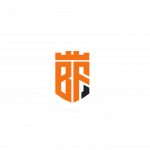Not a member of Pastebin yet?
Sign Up,
it unlocks many cool features!
- Subscribe my Youtube Channel and Support me
- https://youtube.com/@byteflick
- After login check for any updates or upgrade on the server and reboot the server by executing this command.
- sudo apt update && sudo apt upgrade -y && sudo reboot
- Now we will create the new user
- sudo adduser erpnext
- sudo usermod -aG sudo erpnext
- sudo su erpnext
- cd /home/erpnext
- Frappe Bench and ERPNext require necessary packages which are essential to run the ERPNext application smoothly.
- sudo apt install -y nano git python3-dev python3.10-dev python3-setuptools python3-pip python3-distutils python3.10-venv software-properties-common mariadb-server mariadb-client redis-server xvfb libfontconfig wkhtmltopdf libmysqlclient-dev
- Now we will set up the MariaDB server. During this process, the server will ask you a few questions. Follow the instruction and answer the questions carefully.
- sudo mysql_secure_installation
- Now we need to edit the mysql config file
- sudo nano /etc/mysql/mariadb.conf.d/50-server.cnf
- First of all, we need to comment this line.
- collation-server = utf8mb4_general_ci
- Now save this file. To save the file press CTRL+X and press Y and press enter key.Now edit the other config file
- sudo nano /etc/mysql/my.cnf
- Copy and paste these lines at the last of file.
- [mysqld]
- character-set-client-handshake = FALSE
- character-set-server = utf8mb4
- collation-server = utf8mb4_unicode_ci
- innodb-file-format=barracuda
- innodb-file-per-table=1
- innodb-large-prefix=1
- [mysql]
- default-character-set = utf8mb4
- sudo service mysql restart
- We will now install some more important packages CURL, NPM, Nodejs, and Yarn
- sudo apt install curl npm -y
- sudo npm install -g yarn
- curl https://raw.githubusercontent.com/creationix/nvm/master/install.sh | bash
- source ~/.profile
- nvm install node
- Now it is time to install Frappe Bench and give the user permissions.
- sudo pip3 install frappe-bench
- sudo pip3 install redis
- bench init --frappe-branch version-14 frappe-bench
- cd frappe-bench/
- chmod -R o+rx /home/erpnext
- Now we will set up the bench for production use
- sudo bench setup production username
- Here type the username which we created in the starting of the video.
- It is very important to run this command two time.
- Now we will create the site where ERPNext and other apps will be install.
- bench new-site yoursitename
- Type the mysql password which we used while setting up the mysql.
- Type Administrator password and remember it. This will be used to login into ERPNext.
- Now we will download and install ERPNext and some other apps on the site which we created just now.
- bench get-app payments --resolve-deps
- bench get-app --branch version-14 erpnext --resolve-deps
- bench get-app hrms
- bench get-app ecommerce_integrations --branch main --resolve-deps
- bench --site yoursitename install-app erpnext
- bench --site yoursitename install-app hrms
- bench --site yoursitename install-app ecommerce_integrations
- Now we will re-configure the production server for ERPNext which enables the frappe to run with no limitations.
- bench --site yoursitename enable-scheduler
- bench --site yoursitename set-maintenance-mode off
- sudo bench setup production username
- bench setup nginx
- sudo supervisorctl restart all
- sudo bench setup production username
- Now access the server IP on your browser.
- You now have a fresh new installation of ERPNext. Now let's login and configure it.
- Username: Administrator
- Password: Your chosen password
- Enter the password which we setup while installing ERPNext .
- Congratulations! We have successfully installed and configured the ERPNext on Linux server. So, that's all. I hope you have enjoyed my video. Soon, I will be uploading a new video on the installation of SSL certificate on ERPNext. Do not forget to press the like button If you have not subscribed to my channel then please subscribe to my channel and hit the bell icon to get the update on my latest videos.
- If you want videos on any other topic then comment below. We will try our best to help you.
Advertisement
Add Comment
Please, Sign In to add comment