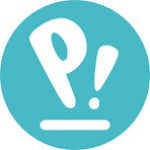Not a member of Pastebin yet?
Sign Up,
it unlocks many cool features!
- Hi Eric
- It sounds like you've already done a lot of troubleshooting, but there are still a few possibilities to consider. Since the screen flickering happens with activity—like moving the mouse, opening apps, or even during boot—it suggests that it's likely related to the GPU, display panel, or power delivery rather than something like software or just RAM/CPU load.
- Here are some possible causes to look into:
- 1. **GPU Driver/Hardware Issue:**
- The fact that the system is reporting no fan activity and your GPU load fluctuates could be a clue. The GPU might be underperforming or malfunctioning, which can cause flickering. Even if the drivers are up-to-date, it's possible that the GPU itself is starting to fail.
- 2. **Power Delivery:**
- If your system's power delivery is unstable, it could cause flickering when demand increases (such as moving the mouse or opening a new app). If the power supply to the GPU or other critical components is inconsistent, it could explain the issue.
- 3. **Loose Ribbon Cable or Display Connection:**
- If the ribbon cable connecting the display to the motherboard is loose or partially damaged, it can cause flickering, especially when the system is under load. Try carefully checking the cable connections to ensure they are secure.
- 4. **Thermal Throttling:**
- Even though your temperatures seem fine, it could still be worth revisiting the cooling system. Since your diagnostic tool didn't detect fan activity, it's possible the fans aren't spinning properly, or the heat management system isn't fully engaged even if temperatures appear fine.
- 5. **Display Panel or Inverter:**
- The issue might also lie within the display panel itself. If the inverter or screen itself is faulty, it could result in flickering under load. Testing with an external monitor could help confirm this—if the flickering is only on the built-in screen and not on the external monitor, it points to a display issue.
- 6. **Faulty BIOS Settings:**
- It's also worth considering that certain BIOS settings or a corruption could be influencing how power is managed between components, causing issues with screen rendering.
- 7. **Software Conflicts or Bugs:**
- Even though you mentioned that the issue happens during boot and isn't just software, it's still worth testing with a clean boot environment (without running many applications) to see if something in your environment could be causing the flickering.
- It could be beneficial to test these possibilities one by one:
- - Try an external monitor to rule out a display panel issue.
- - Double-check the cooling system (ensure fans are spinning as expected).
- - Run stress tests on the GPU and CPU to see if they show any signs of failure under load.
- Would you like more specific instructions on any of these checks?
- Paul
Advertisement
Add Comment
Please, Sign In to add comment