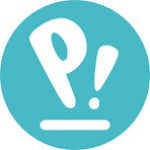Not a member of Pastebin yet?
Sign Up,
it unlocks many cool features!
- Hi Thomas
- The error message indicates a problem accessing your NTFS drive on Pop!_OS Linux. Here are some steps to diagnose and fix this issue:
- 1. **Check for NTFS Support**
- - Ensure you have the `ntfs-3g` package installed. This package allows Linux systems to read and write NTFS drives.
- - Install it with:
- sudo apt update
- sudo apt install ntfs-3g
- 2. **Check for Errors on the NTFS Drive**
- - If the drive was improperly ejected or used in Windows, it might be marked as "dirty."
- - To fix it:
- - Connect the drive to a Windows system.
- - Open Command Prompt as Administrator and run:
- chkdsk /f X:
- Replace `X:` with your drive's letter.
- 3. **Force Mount the Drive**
- - If the above doesn't resolve the issue, you can attempt to mount the drive manually:
- 1. Identify the drive:
- sudo fdisk -l
- 2. Create a mount point:
- sudo mkdir /mnt/ntfsdrive
- 3. Mount the drive:
- sudo mount -t ntfs-3g /dev/sdX1 /mnt/ntfsdrive
- Replace `/dev/sdX1` with the appropriate partition identifier from `fdisk`.
- 4. **Check for Missing Dependencies**
- - If the error persists, check for missing helper programs:
- dmesg | tail
- This might provide additional clues.
- 5. **Reformat the Drive (Last Resort)**
- - If the drive is not accessible even after trying all the above, and data recovery is not a concern, you can reformat the drive:
- sudo mkfs.ntfs -f /dev/sdX1
- Replace `/dev/sdX1` with your partition.
- Let me know if you'd like further clarification or guidance.
- Paul
Advertisement
Add Comment
Please, Sign In to add comment