Advertisement
Not a member of Pastebin yet?
Sign Up,
it unlocks many cool features!
- Unexpected token : [{"name":"minimap-find-and-replace","main":"./lib/minimap-find-and-replace","version":"4.3.1","description":"Minimap bindings for the find and replace package","author":"Cédric Néhémie <cedric.nehemie@gmail.com>","repository":"https://github.com/atom-minimap/minimap-find-and-replace","license":"MIT","keywords":["minimap","find-and-replace"],"engines":{"atom":">0.50.0"},"consumedServices":{"minimap":{"versions":{"1.0.0":"consumeMinimapServiceV1"}}},"dependencies":{},"readme":"# minimap-find-and-replace package\n\nDisplays the search matches in the minimap.\n\n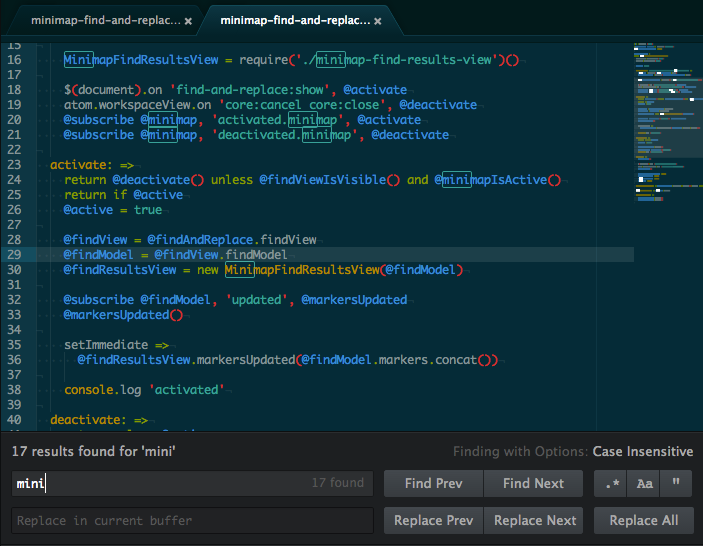\n\nYou will need the [Minimap package](https://github.com/atom-minimap/minimap) installed to use this package.\n","downloads":28455,"stargazers_count":271},{"name":"minimap-pigments","main":"./lib/minimap-pigments","version":"0.1.7","description":"An Atom plugin to display pigments colors in the Minimap.","repository":"https://github.com/abe33/minimap-pigments","license":"MIT","engines":{"atom":">0.50.0"},"keywords":["minimap","pigments","colors","palette"],"consumedServices":{"minimap":{"versions":{"1.0.0":"consumeMinimapServiceV1"}},"pigments.api":{"versions":{"1.0.0":"consumePigmentsServiceV1"}}},"dependencies":{"event-kit":">= 0.7.2"},"readme":"# minimap-pigments package [](https://travis-ci.org/abe33/minimap-pigments)\n\nAn Atom plugin to display pigments colors in the Minimap.\n\n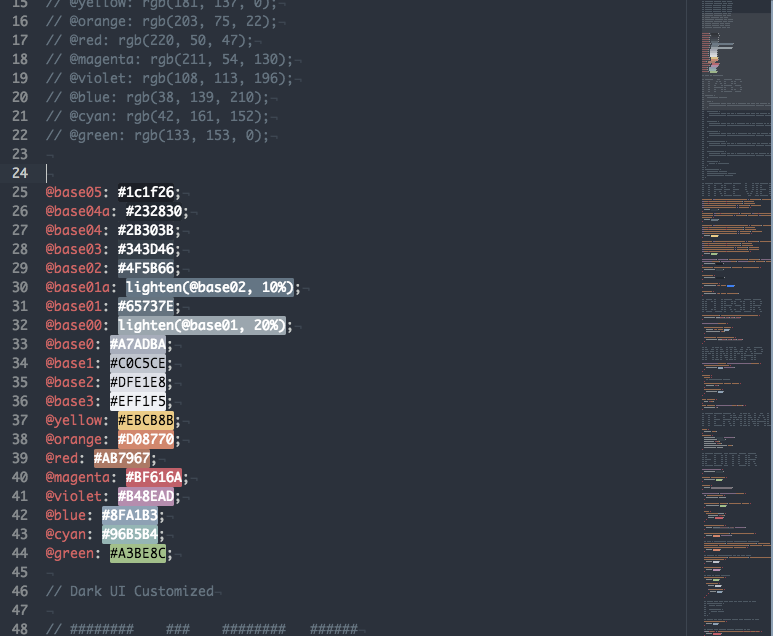\n","downloads":8351,"stargazers_count":81},{"name":"minimap","main":"./lib/main","version":"4.15.0","private":true,"description":"A preview of the full source code.","author":"Fangdun Cai <cfddream@gmail.com>","keywords":["minimap","overview"],"contributors":[{"name":"Fangdun Cai","email":"cfddream@gmail.com"},{"name":"Cédric Néhémie","email":"cedric.nehemie@gmail.com"}],"repository":"https://github.com/atom-minimap/minimap","license":"MIT","engines":{"atom":">=0.208.0"},"providedServices":{"minimap":{"description":"Exposes the minimap API to other packages","versions":{"1.0.0":"provideMinimapServiceV1"}}},"dependencies":{"atom-utils":"0.5.x","delegato":"1.x","event-kit":"1.x","fs-plus":"2.x","mixto":"1.x","semver":"^4.3.0","underscore-plus":"1.x"},"readme":"# Minimap package [](https://travis-ci.org/atom-minimap/minimap)\n\nA preview of the full source code.\n\n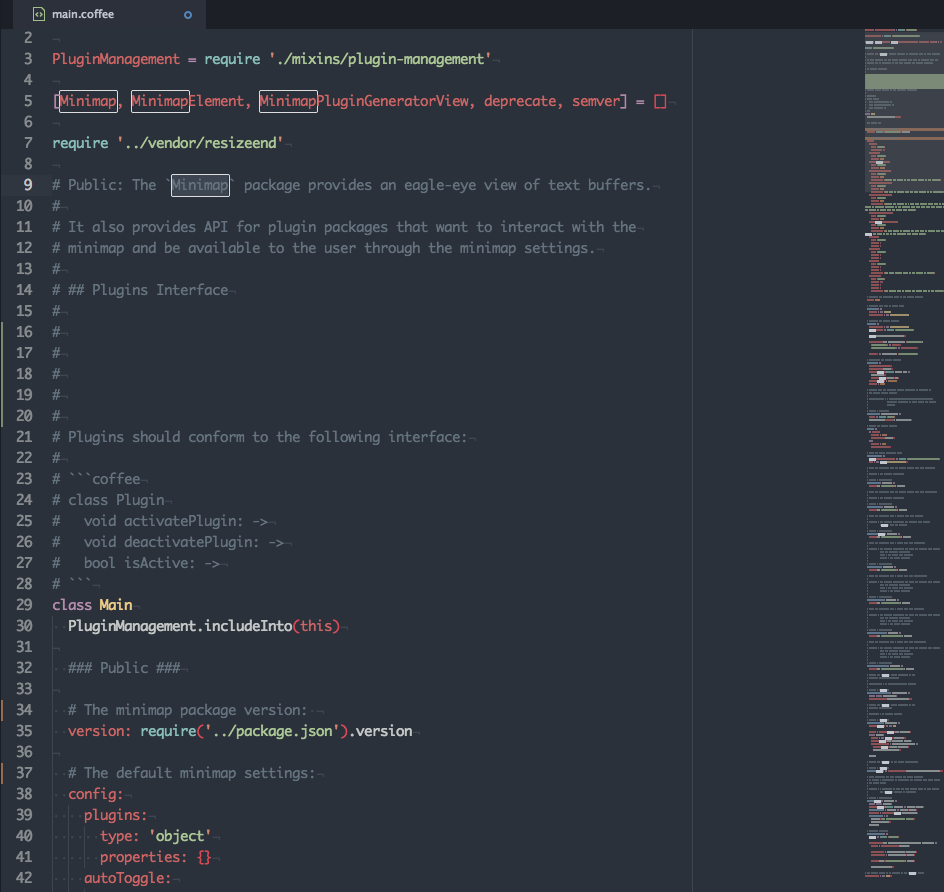\n\n### Installation\n\n```\napm install minimap\n```\n\n### Features\n\n* Service-based Plugin API: Use the plugin generation command and start developing your plugin right away.\n* Decoration API: Use the same API to manage `TextEditor` and `Minimap` decorations.\n* Canvas-based Rendering: Simple, fast and flexible.\n* Stand-alone Mode: Wants to display a preview of a text editor in your UIs, use a stand-alone version of the Minimap.\n\n### Available Plugins\n\nBelow is the list of available plugins so far:\n\nPackage|Description\n---|---\n[Auto-Hide](https://atom.io/packages/minimap-autohide)|Hides the Minimap while editing.\n[Bookmarks](https://atom.io/packages/minimap-bookmarks)|Displays Atom bookmarks.\n[Code Glance](https://atom.io/packages/minimap-codeglance)|Shows the code that's under the mouse cursor when hovering the Minimap.\n[Find And Replace](https://atom.io/packages/minimap-find-and-replace)|Displays the search matches.\n[Git Diff](https://atom.io/packages/minimap-git-diff)|Displays the file diff.\n[Hide on inactive panes](https://atom.io/packages/minimap-hide)|Hide the Minimap when pane isn't focus.\n[Highlight Selected](https://atom.io/packages/minimap-highlight-selected)|A Minimap binding for the highlight-selected package.\n[Linter](https://atom.io/packages/minimap-linter)|Displays linter markers.\n[Pigments](https://atom.io/packages/minimap-pigments)|Displays the pigments colors.\n[Selection](https://atom.io/packages/minimap-selection)|Display the buffer's selections.\n\n### Settings\n\nSetting|Description\n---|---\n`Auto Toggle`|If checked the Minimap is toggled on at startup. (default=true)\n`Display Code Highlights`|<p>If checked the code will be highlighted using the grammar tokens. (default=true)</p><p> 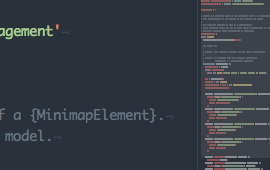 = `true`</p><p> 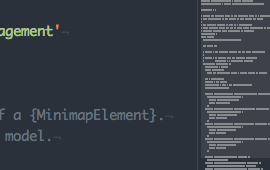 = `false`</p>\n`Display Minimap On Left`|<p>If checked the Minimap appears on the left side of editors, otherwise it appears on the right side. (default=false)</p><p>  = `true`</p><p>  = `false`</p>\n`Char Height`|<p>The height of a character in the Minimap in pixels. (default=2)</p><p> 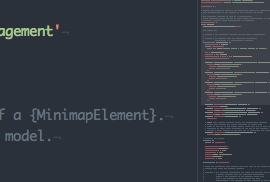 = `1px`</p><p>  = `2px`</p><p> 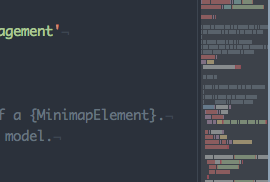 = `4px`</p>\n`Char Width`|<p>The width of a character in the Minimap in pixels. (default=1)</p><p>  = `1px`</p><p>  = `2px`</p>\n`Interline`|<p>The space between lines in the Minimap in pixels. (default=1)</p><p> 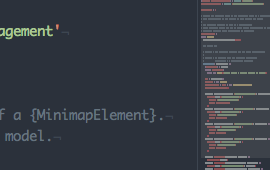 = `1px`</p><p>  = `2px`</p>\n`Text Opacity`|<p>The opacity used to render the line text in the Minimap. (default=0.6)</p><p>  = `0.6`</p><p>  = `1`</p>\n`Display Plugins Controls`|<p>If checked, the Minimap plugins can be activated/deactivated from the Minimap settings view and a quick settings dropdown will be available on the top right corner of the Minimap. <br/>**You need to restart Atom for this setting to be effective.** (default=true)</p> <p></p>\n`Minimap Scroll Indicator`|<p>Toggles the display of a side line showing which part of the buffer is currently displayed by the Minimap. The side line appear only if the Minimap height is bigger than the editor view height. (default=true)</p> <p></p>\n`Plugins *`|When plugins are installed, a setting is created for each to enable/disable them directly from the Minimap settings view.\n`Scroll Animation`|Enable animations when scrolling the editor by clicking on the Minimap. (default=false)\n`Scroll Animation Duration`|Duration of the scroll animation when clicking on the Minimap. (default=300)\n`Use Hardware Acceleration`|If checked the Minimap scroll is done using a `translate3d` transform, otherwise the `translate` transform is used. (default=true)\n`Absolute Mode`|<p>When enabled the Minimap uses an absolute positioning, letting the editor's content flow below the Minimap. (default=true)</p><p>Note that this setting will do nothing if `Display Minimap On Left` is also enabled.</p><p> = `false`</p><p> = `true`</p>\n\n### Key Bindings\n\nThe Minimap package doesn't provide any default keybindings. But you can define your own as demonstrated below:\n\n```cson\n'atom-workspace':\n 'cmd-m': 'minimap:toggle'\n 'ctrl-alt-cmd-j': 'minimap:generate-javascript-plugin'\n 'ctrl-alt-cmd-b': 'minimap:generate-babel-plugin'\n 'ctrl-alt-cmd-c': 'minimap:generate-coffee-plugin'\n```\n\n### Tweaking The Minimap\n\n#### Hiding scrollbars\n\nIf you want to hide the default editor scrollbar, edit your `style.less` (Open Your Stylesheet) and use the following snippet:\n\n```css\natom-text-editor .vertical-scrollbar,\natom-text-editor::shadow .vertical-scrollbar {\n opacity: 0;\n width: 0;\n}\n```\n\n#### Changing the Minimap's background\n\n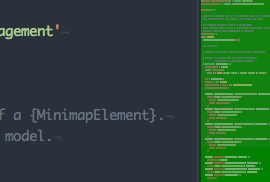\n\n```css\natom-text-editor atom-text-editor-minimap,\natom-text-editor::shadow atom-text-editor-minimap {\n background: green;\n}\n```\n\n#### Changing the color of the Minimap's `visible-area`\n\n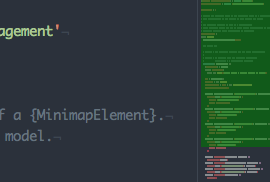\n\n```css\natom-text-editor atom-text-editor-minimap::shadow .minimap-visible-area,\natom-text-editor::shadow atom-text-editor-minimap::shadow .minimap-visible-area {\n background-color: green;\n opacity: .5;\n}\n```\n\n#### Changing the color of the Minimap's `scroll-indicator`\n\n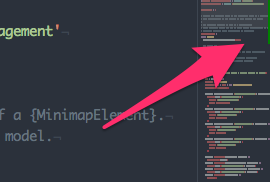\n\n```css\natom-text-editor atom-text-editor-minimap::shadow .minimap-scroll-indicator,\natom-text-editor::shadow atom-text-editor-minimap::shadow .minimap-scroll-indicator {\n background-color: green;\n}\n```\n\n#### Disabling mouse interactions when in absolute mode\n\nIf you want to prevent to catch the mouse pointer when the `absoluteMode` setting is enabled you can use the following snippet to do so:\n\n```css\natom-text-editor atom-text-editor-minimap,\natom-text-editor::shadow atom-text-editor-minimap {\n pointer-events: none;\n}\n\natom-text-editor atom-text-editor-minimap::shadow .minimap-visible-area,\natom-text-editor::shadow atom-text-editor-minimap::shadow .minimap-visible-area {\n pointer-events: auto;\n}\n```\n\nThe visible area will still allow interaction but the Minimap track won't.\n\n----\n\n### Plugins\n\n#### Plugin Generation Command\n\nUse the `Generate Javascript Plugin`, `Generate Coffee Plugin` or `Generate Babel Plugin` commands, available in the command palette, to generate a new Minimap plugin package.\n\n- `Minimap: Generate Javascript Plugin`: Will generate a vanilla JavaScript package.\n- `Minimap: Generate Coffee Plugin`: Will generate a CoffeeScript package.\n- `Minimap: Generate Babel Plugin`: Will generate a ES6 package that uses babel-js.\n\n#### Plugins Controls\n\nWhen the `displayPluginsControls` setting is toggled on, plugins activation can be managed directly from the Minimap package settings or by using the quick settings dropdown available on the Mimimap itself:\n\n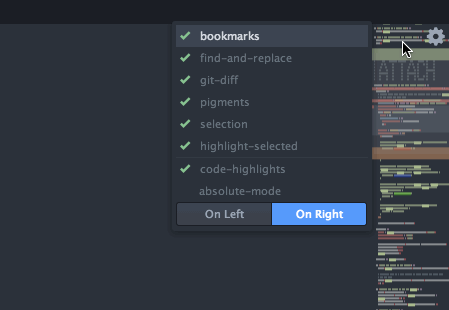\n\n### Stand-alone Mode\n\nStarting with version 4.13, the Minimap can operate in a stand-alone mode. Basically, it means that a Minimap can be appended to the DOM outside of a `TextEditor` and without being affected by it.\n\nThe example below demonstrates how to retrieve and display a stand-alone Minimap:\n\n```coffee\natom.packages.serviceHub.consume 'minimap', '1.0.0', (api) ->\n editor = atom.workspace.getActiveTextEditor()\n minimap = api.standAloneMinimapForEditor(editor)\n\n minimapElement = atom.views.getView(minimap)\n minimapElement.attach(document.body)\n minimapElement.style.cssText = '''\n width: 300px;\n height: 300px;\n position: fixed;\n top: 0;\n right: 100px;\n z-index: 10;\n '''\n```\n\nIn a nutshell, here's the main changes to expect when using a stand-alone Minimap:\n\n- In stand-alone mode, it's the `MinimapElement` that is responsible to sets the size of the underlying `Minimap` model, so you can give it any size and the Minimap will just adapt to it.\n- Scrolling in the target `TextEditor` won't change the Minimap display.\n- The mouse controls in the Minimap are disabled.\n- The visible area and the quick settings button are hidden.\n- Stand-alone Minimaps aren't dispatched in the `observeMinimaps` callback, so they won't be targeted by plugins and won't receive the decorations that plugins normally creates on Minimaps.\n\nFor the moment, stand-alone Minimaps still need a target `TextEditor` but I hope to make it work with just a path at some point.\n\n### Minimap Decorations\n\nThe Minimap package mimic the decoration API available on editors so that you can easily add your own decorations on the Minimap.\n\nWhile the interface is the same, some details such as the available decorations types change relatively to the editor's decorations API.\n\n#### Scope And Styling\n\nThe most important change is that decorations on the Minimap doesn't use a `class`, but rather a `scope`\n\n```coffee\nminimapView.decorateMarker(marker, type: 'line', scope: '.scope .to .the.marker.style')\n```\n\nIt's still possible to pass a class parameter to the decoration:\n\n\n```coffee\nminimapView.decorateMarker(marker, type: 'line', class: 'the marker style')\n```\n\nIn that case, when rendering the decoration a scope will be build that will look like `.minimap .editor .the.marker.style`.\n\nThe reason of using a scope rather than a class is that while editor's decorations are part of the DOM and benefit of the styles cascading, Minimap's decorations, rendered in a canvas, do not. In order to work around that, decoration's styles are defined using a `scope` property containing the selector allowing to retrieve the decoration style.\n\nThis allow the Minimap decorations to still be styled using css. For instance, the scope used by the `minimap-selection` package is:\n\n```css\n.minimap .editor .selection .region {\n /* ... */\n}\n```\n\nNote that the scope is prefixed with `.minimap` so that you can override the selection style in the Minimap without impacting the editor's one.\n\nAlso note that only the `background` property will be retrieved to style a decoration.\n\nA last option is to pass a css color directly in a `color` option, such as:\n\n```coffee\nminimapView.decorateMarker(marker, type: 'line', color: '#ff0000')\n```\n\nIn that case neither the scope nor the class will be used.\n\n#### Decorations Types\n\nAnother non-trivial change is the list of available decoration's type. At the time, the available types on the Minimap are:\n\n- `line`: Same as the editor one, it colors the line background with a color extracted from the decoration scope.\n- `highlight-under`: Correspond to an editor `highlight` decoration that is rendered before rendering the line content.\n- `highlight-over`, `highlight`: Correspond to an editor `highlight` decoration that is rendered after having rendered the line content.\n- `highlight-outline`: Correspond to an editor `highlight` decoration that is rendered only as an outline in the Minimap.\n\n### License\n\nMIT\n","downloads":815853,"stargazers_count":1913},{"name":"minimap-hide","main":"./lib/minimap-hide","version":"0.3.0","description":"Hide the minimap when pane isn't focus","repository":"https://github.com/T-800/atom-minimap-hide","license":"MIT","engines":{"atom":">0.50.0"},"consumedServices":{"minimap":{"versions":{"1.0.0":"consumeMinimapServiceV1"}}},"readme":"# minimap-hide package\n\n##Hide the minimap when pane isn't focus\n\n## Installation\n``` apm install minimap-hide ```\n\n[](https://atom.io/packages/minimap-hide)\n","downloads":1465,"stargazers_count":9},{"name":"minimap-git-diff","main":"./lib/minimap-git-diff","version":"4.1.8","description":"A minimap binding for the git diff package","author":"Cédric Néhémie <cedric.nehemie@gmail.com>","repository":"https://github.com/atom-minimap/minimap-git-diff","license":"MIT","engines":{"atom":">0.125.0"},"consumedServices":{"minimap":{"versions":{"1.0.0":"consumeMinimapServiceV1"}}},"dependencies":{"mixto":"1.x","fs-plus":"^2.0.0"},"readme":"# minimap-git-diff package\n\nA minimap binding for the Atom git-diff package.\n\n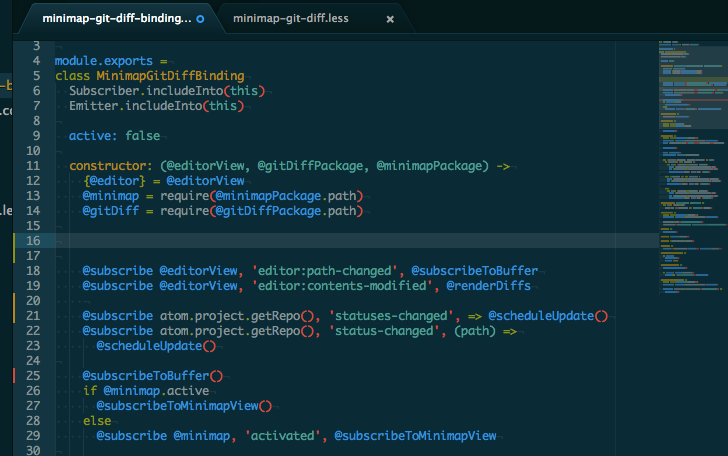\n\nYou will need the [Minimap package](https://github.com/fundon/atom-minimap) installed to use this package.\n","downloads":45079,"stargazers_count":334},{"name":"minimap-linter","main":"./lib/minimap-linter","version":"1.0.0","description":"Minimap bindings for atom-linter","keywords":[],"repository":"https://github.com/nesukun/atom-minimap-linter","license":"MIT","engines":{"atom":">=0.174.0 <2.0.0"},"consumedServices":{"minimap":{"versions":{"1.0.0":"consumeMinimapServiceV1"}}},"dependencies":{"event-kit":">= 0.7.2"},"readme":"# minimap-linter package\n\nAtom package to display linter markers on minimap.\n\n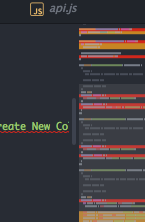\n","downloads":3817,"stargazers_count":55},{"name":"minimap-split-diff","main":"./lib/minimap-split-diff","version":"0.2.0","description":"A minimap plugin for the Split Diff package","repository":"https://github.com/mupchrch/minimap-split-diff","license":"MIT","engines":{"atom":">0.50.0"},"consumedServices":{"minimap":{"versions":{"1.0.0":"consumeMinimapServiceV1"}}},"dependencies":{"event-kit":">= 0.7.2"},"readme":"# minimap-split-diff package\n\nA minimap plugin for the Split Diff package.\n\n\n","downloads":174,"stargazers_count":1},{"name":"minimap-autohide","main":"./lib/minimap-autohide","version":"0.10.1","description":"Automatically hide the minimap when you aren't using it.","repository":"https://github.com/jayk/minimap-autohide","license":"MIT","engines":{"atom":">0.50.0"},"consumedServices":{"minimap":{"versions":{"1.0.0":"consumeMinimapServiceV1"}}},"dependencies":{"event-kit":">= 0.7.2"},"readme":"# minimap-autohide package\n\n## Hide your minimap until you need it.\n\nThis package automatically hides the minimap until you need it.\n\nWhen editing normally, you have the entire window for your editor. As soon as you begin to scroll, the minimap appears and you can interact with it normally.\n\nWritten by @JayKuri - If you like it, say Hi!\n\n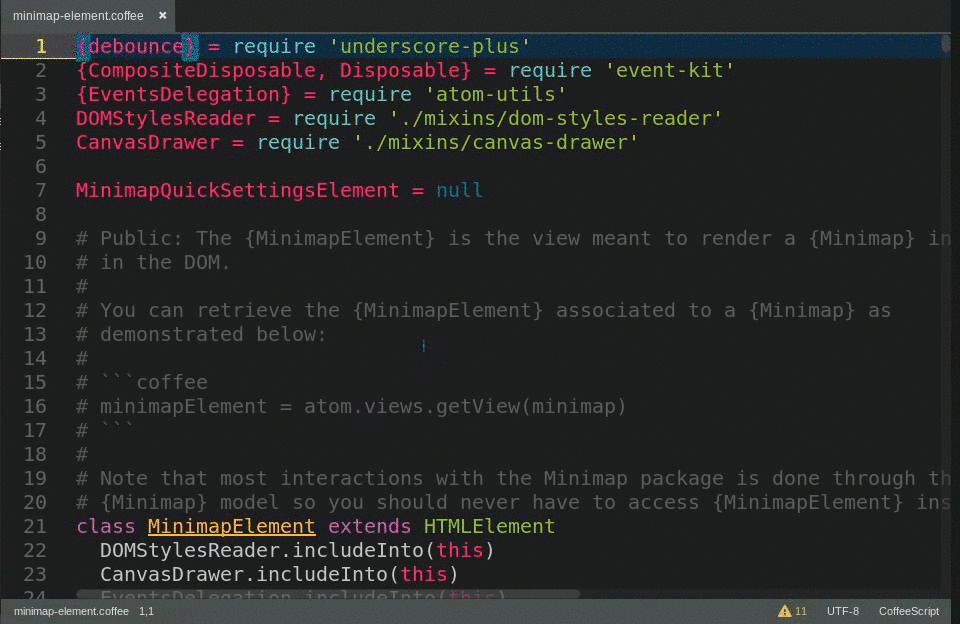\n\nBy default the minimap will be hidden when not scrolling, and will slide out from the right when scrolling. You can, however, tweak the appearance. When you are scrolling, the minimap will have a class 'scrolling' added to it. You can therefore override the default by adding an entry to your personal styles.less file.\n\nFor example, this style entry restores the original look of the minimap, but causes the minimap to instantly disappear when not scrolling... for a more 'snap-in' effect.\n\n atom-text-editor::shadow {\n atom-text-editor-minimap.scrolling {\n left: 0px;\n display: block;\n }\n atom-text-editor-minimap {\n background: rgba(0,0,0,0.2);\n position: relative;\n display: none;\n left: 0px;\n opacity: 1;\n }\n }\n\nLikewise, if you don't like the semi-transparent background, you can override it in your theme:\n\n atom-text-editor-minimap {\n // give us a nice dark-blue background\n background: #000040;\n }\n\nKnown issues: Does not interact well with 'minimap-on-left' setting. You may, however, be able to set a style in your own styles.less that would allow it to work.\n","downloads":5180,"stargazers_count":72},{"name":"minimap-bookmarks","main":"./lib/minimap-bookmarks","version":"0.1.0","description":"Displays Atom bookmarks in the minimap","repository":"https://github.com/atom-minimap/minimap-bookmarks","license":"MIT","engines":{"atom":">=0.184.0"},"consumedServices":{"minimap":{"versions":{"1.0.0":"consumeMinimapServiceV1"}}},"dependencies":{"event-kit":">= 0.7.2"},"readme":"# minimap-bookmarks package [](https://travis-ci.org/atom-minimap/minimap-bookmarks)\n\nDisplays Atom bookmarks in the minimap.\n\n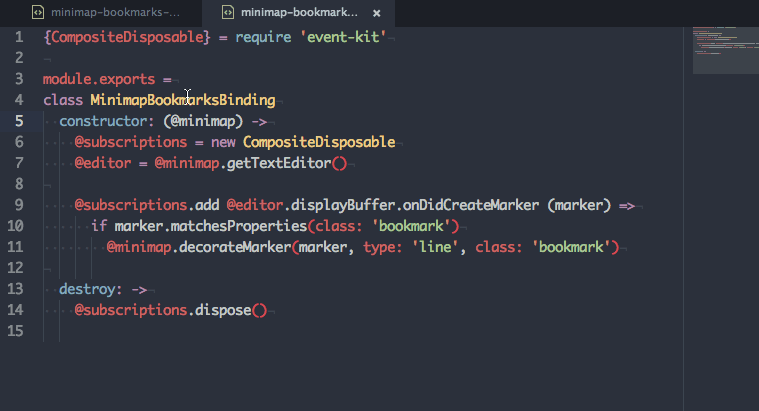\n","downloads":5392,"stargazers_count":97},{"name":"minimap-selection","main":"./lib/minimap-selection","version":"4.3.1","description":"Display the buffer's selections on the minimap","repository":"https://github.com/atom-minimap/minimap-selection","license":"MIT","engines":{"atom":">=0.175.0"},"consumedServices":{"minimap":{"versions":{"1.0.0":"consumeMinimapServiceV1"}}},"dependencies":{"event-kit":"1.x"},"readme":"# minimap-selection package [](https://travis-ci.org/atom-minimap/minimap-selection)\n\nDisplay the buffer's selections on the minimap\n\n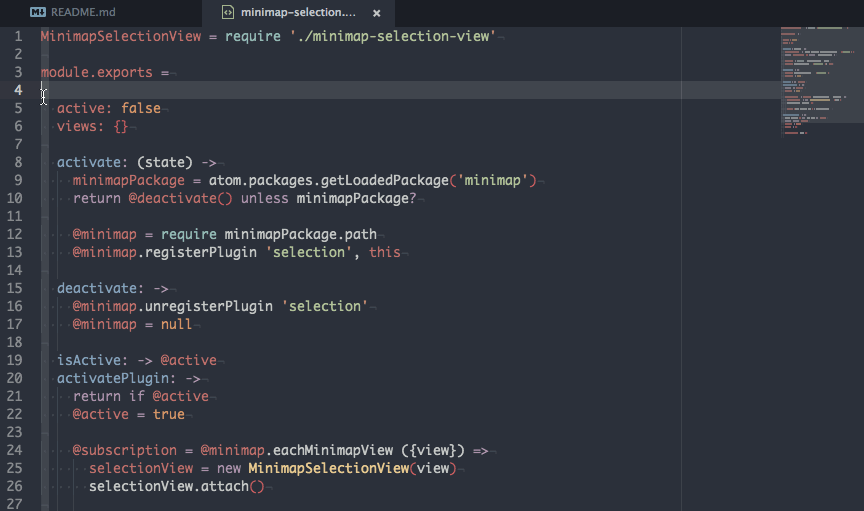\n\n## Settings\n\n### Highlight Cursors Lines\n\nWhen enabled, lines that holds a cursors will be highlighted in the minimap.\n\n### Customization\n\nThe selection color can be customized using the following CSS rule in your user stylesheet:\n\n```css\n.minimap-selection .region {\n background: green;\n}\n```\n\nWhen the `Highlight Cursors Lines` setting is enabled the line's highlight color can be customized using the following CSS rule in your user stylesheet: \n\n```css\n.minimap-selection .cursor-line {\n background: blue;\n}\n```\n","downloads":17135,"stargazers_count":164},{"name":"minimap-highlight-selected","main":"./lib/minimap-highlight-selected","version":"4.3.1","description":"A minimap binding for the highlight-selected package","repository":"https://github.com/atom-minimap/minimap-highlight-selected","license":"MIT","engines":{"atom":">0.50.0"},"consumedServices":{"minimap":{"versions":{"1.0.0":"consumeMinimapServiceV1"}}},"dependencies":{"event-kit":">= 0.7.2","underscore-plus":"1.x","atom-utils":">=0.6.3"},"readme":"# minimap-highlight-selected package\n\nA minimap binding for the [highlight-selected package](https://github.com/richrace/highlight-selected).\n\n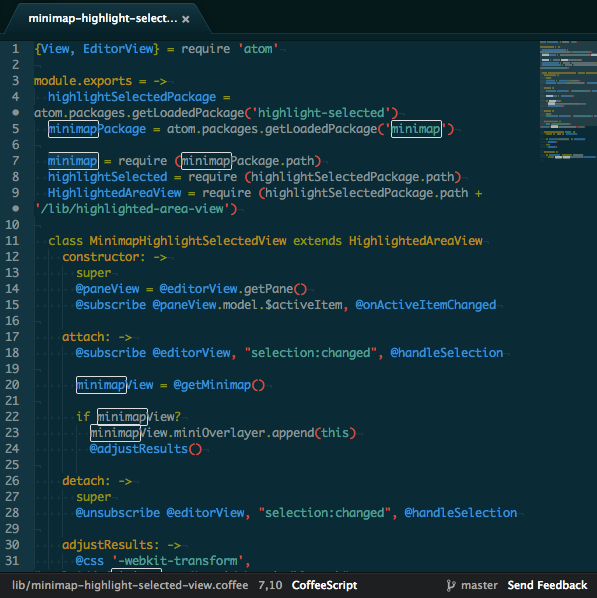\n\n### Customization\n\nIf you want to change the color of the minimap highlights use the following CSS rules in your user stylesheet:\n\n```css\n/* The rule for normal highlights */\n.minimap .highlight-selected {\n background: blue;\n}\n\n/* The rule for selected highlights */\n.minimap .highlight-selected.selected {\n background: red;\n}\n```\n","downloads":31807,"stargazers_count":319},{"name":"minimap-titles","main":"./lib/minimap-titles","version":"1.0.2","description":"Atom package to convert the selected text to ASCII art using FIGlet and then comment it.","keywords":["figlet","ascii art","figfont","comment"],"activationCommands":{"atom-workspace":"minimap-titles:convert"},"repository":"https://github.com/masavini/atom-minimap-titles.git","license":"MIT","engines":{"atom":">=1.0.0 <2.0.0"},"dependencies":{"figlet":"1.1.1"},"readme":"# Minimap Titles\n[Atom](https://atom.io/) package to convert the selected text to ASCII art using [FIGlet](http://www.figlet.org/) and then comment it.\n\nThe chosen figlet font (ANSI Shadow) is perfect for minimap visualization. Commenting supports several file extensions:\n- js\n- sh\n- yaml\n- coffee\n- html\n- md\n- php\n\nSelect some text to convert something like this:\n\n```\nhello world\n```\n\ninto something like this:\n\n```\n# ██ ██ ███████ ██ ██ ██████ ██ ██ ██████ ██████ ██ ██████ \n# ██ ██ ██ ██ ██ ██ ██ ██ ██ ██ ██ ██ ██ ██ ██ ██\n# ███████ █████ ██ ██ ██ ██ ██ █ ██ ██ ██ ██████ ██ ██ ██\n# ██ ██ ██ ██ ██ ██ ██ ██ ███ ██ ██ ██ ██ ██ ██ ██ ██\n# ██ ██ ███████ ███████ ███████ ██████ ███ ███ ██████ ██ ██ ███████ ██████\n```\n\n## Usage\nTo convert text, select the text you wish to convert, and do **any** of the following:\n- Press `ctrl-shift-del` **or**\n- Select `Minimap Titles: Convert` in the [command palette](https://atom.io/docs/latest/getting-started-atom-basics#command-palette) **or**\n- Select _Packages_ -> _Minimap Titles Convert_ from the main menu **or**\n- Right click on the selected text, and select _Minimap Titles: Convert_ from the context menu\n\n## Credits\nBased on the following packages:\n- [atom-figletify](https://github.com/robatron/atom-figletify)\n- [block-comment](https://github.com/RayKwon/atom-block-comment/)\n","downloads":30,"stargazers_count":1},{"name":"minimap-codeglance","main":"./lib/main.js","version":"0.4.2","description":"Codeglance like functionality for Atom","repository":"https://github.com/olmokramer/atom-minimap-codeglance","license":"MIT","engines":{"atom":">0.210.0"},"consumedServices":{"minimap":{"versions":{"1.0.0":"consumeMinimapServiceV1"}}},"dependencies":{"object-assign-shim":"^1.0.0"},"readme":"# minimap-codeglance package\n\nCodeglance for Atom as a [minimap](https://atom.io/packages/minimap) plugin. Shows the code that's under the mouse cursor when hovering the minimap.\n\n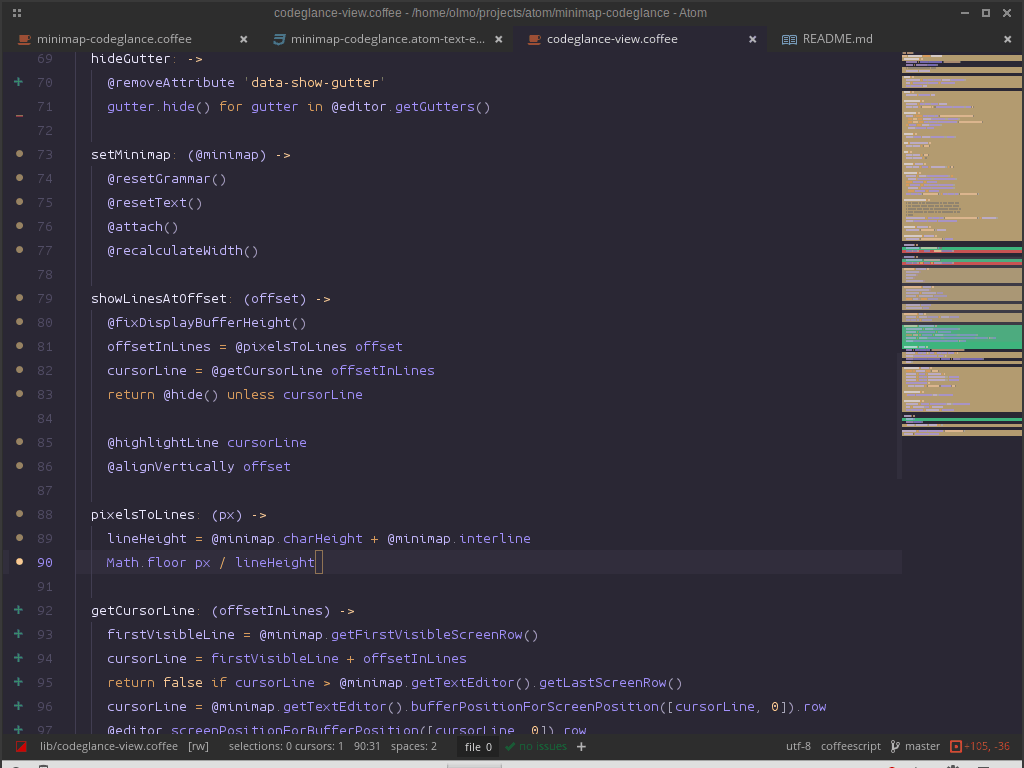\n\n# styling the codeglance element\n\nYou can style the codeglance element from your stylesheet (`~/.atom/styles.less`) like this:\n\n```less\nminimap-codeglance {\n // see through the codeglance element\n opacity: .8;\n // change the shadow of the element\n box-shadow: 0 0 10px rgba(0, 0, 0, .5);\n // etc.\n}\n```\n\n# todo\n\n- [ ] Better support for huge files\n","downloads":2376,"stargazers_count":23},{"name":"atom-minify","main":"./lib/atom-minify","version":"0.4.2","description":"Minifies JS and CSS files, optionally on save.","repository":{"type":"git","url":"https://github.com/armin-pfaeffle/atom-minify"},"license":"MIT","engines":{"atom":">=0.185.0 <2.0.0"},"dependencies":{"atom-space-pen-views":"^2.0.3","event-kit":"^1.2.0","node-uuid":"^1.4.3","clean-css":"^3.3.5","csso":"^1.3.11","sqwish":"^0.2.2","uglify-js":"^2.4.19"},"readme":"# atom-minify\n\nMinifies JS and CSS files, optionally on save; now supporting inline-parameters.\n\n---\n\nBecause [minifier](https://atom.io/packages/minifier) is no longer maintained, I created [atom-minify](https://atom.io/packages/atom-minify) which includes **four CSS and three JS minifiers**. Another feature is the flexible configuration which should give you full control over minification and created files. Inline-parameters complete the way of defining the output.\n\n*In current version minifier options are ignored at the moment. This feature will be included in next version.*\n\nHave a look at the [roadmap](#roadmap) for upcoming features.\n\n\n## Requirements\n\nWhen you want to use **YUI Compressor** or **Google Closure Compiler**, you must install [Java](https://www.java.com/de/download/). If Java is not present, you will see an error message.\n\n\n\n## Usage\n\n#### Basic usage\nAfter installing [atom-minify](https://atom.io/packages/atom-minify) you can use two shortcuts to access the **two different minification functionalites**:\n\n1. `ctrl-shift-m`: Minify content of opened file to a new file (see [minified filename pattern](#filename-pattern-for-minified-css-file)). If file already exists, content is overwritten.\n2. `alt-shift-m` / `cmd-shift-m`: Direct minification of content. Does not create a new file, nor save the modification. If you have an unsaved file, you also can minify content, but you are asked which content type (CSS or JS) it is.\n\nBeside the shortcuts you also have the possibility to access these actions by menu:\n- `Package` → `Minify` → `Minify to minified file`\n- `Package` → `Minify` → `Direct Minification`.\n\n#### Minify on save\n\nBeside the shortcuts and menu items, you can enable option [Minify on save](#minify-on-save) (shortcut: `ctrl-alt-shift-m`/ `ctrl-cmd-shift-m`), so everytime you save a CSS or JavaScript file, it is directly minified to a new minified file.\n\n#### 4+3 minifiers\nBecause `node-minify` supports **four CSS and three JS minifiers** you can select which one to use. Especially when you don't want to install Java on your system, these feature is great for you. There even exists [predefined shortcuts](#predefined-shortcuts) for instant changing the minifier.\n\n#### Options & parameters\nBeside the basic functionality, have a look at the [options](#options). You can configure a lot of things ;)\n\nSince version 0.3 you have the possibility to use [inline-parameters](#inline-parameters), defined as comment in the first line of you CSS or JS file. With these parameters you can overwrite the global options.\n\n\n\n## Options\n\n- #### Minify on save\nThis option en-/disables minification on save. This is especially useful when you want to create minified files everytime you save a CSS or JavaScript file. \n**Shortcut for en-/disable this option**: `ctrl-alt-shift-m` / `ctrl-cmd-shift-m` \n*__Default__: false*\n\n- #### Show saving info\nIf enabled some information about saving are shown in notification or panel. \n*__Default__: true*\n\n- #### Ask for overwriting already existent minified files\nIf enabled atom-minify asks you if you want to overwrite the target output file if it already exists. \n*__Default__: false*\n\n- #### Ask for minification of already minified files\nIf enabled current filename is checked for containing `.min.`, `.minified.` and `.compressed.`. If so, atom-minify assumes that content is already minified and asks you if you want to minify the file again. \n*__Default__: true*\n\n- #### Show Minify-item in Tree View context menu\nIf enabled you can minify a file via Tree View context menu. You can choose between showing the item on every file or only on CSS and JavaScript files.\n*__Default__: Only on CSS and JS files*\n\n- #### General output path\nDefines a general output path for minified files, e.g. `min/dev/` or `compressed`. You can use an absolute or relative path. Have a look at the inline parameter `outputPath` which should be more suitable in most cases. \n*__Default__: ''*\n\n- #### Buffer\nOnly modify the buffer size when you have to compile large files, [see node-minify documentation](https://www.npmjs.com/package/node-minify#max-buffer-size). \n*__Default__: 1000 * 1024*\n\n- #### CSS → Minifier\nDefines which CSS minifier you want to use. Current options: [YUI Compressor](http://developer.yahoo.com/yui/compressor/), [clean-css](https://github.com/GoalSmashers/clean-css), [CSSO](https://github.com/css/csso), [Sqwish](https://github.com/ded/sqwish). \n**See [Predefined shortcuts](#predefined-shortcuts) for changing minifier via shortcut** \n*__Default__: YUI Compressor*\n\n- #### CSS → Filename pattern for minified file\nDefines the replacement pattern for minified CSS filename. You can use two placeholders: `$1` for filename without extenion, `$2` for file extension. Example: the default value `$1.min.$2` generates from filename `Foo.CSS` the minified filename `Foo.min.CSS`. \n*__Default__: $1.min.$2*\n\n- #### CSS → Parameters for YUI Compressor\nAdditional parameters for CSS minifier **YUI Compressor**, [see node-minify documentation](https://www.npmjs.com/package/node-minify#passing-options) and [YUI Compressor documentation](http://developer.yahoo.com/yui/compressor/). \n*__Default__: ''*\n\n- #### CSS → Parameters for clean-css\nAdditional parameters for CSS minifier **clean-css**, [see node-minify documentation](https://www.npmjs.com/package/node-minify#passing-options) and [clean-css documentation](https://github.com/GoalSmashers/clean-css). \n\n- #### CSS → Parameters for CSSO\nAdditional parameters for CSS minifier **CSSO**, [see node-minify documentation](https://www.npmjs.com/package/node-minify#passing-options) and [CSSO documentation](https://github.com/css/csso). \n*__Default__: ''*\n\n- #### CSS → Parameters for Sqwish\nAdditional parameters for CSS minifier **Sqwish**, [see node-minify documentation](https://www.npmjs.com/package/node-minify#passing-options) and [Sqwish documentation](https://github.com/ded/sqwish). \n*__Default__: ''*\n\n- #### JS → Minifier\nDefines which JS minifier you want to use. Current options: [YUI Compressor](http://developer.yahoo.com/yui/compressor/), [Google Closure Compiler](https://developers.google.com/closure/compiler/), [UglifyJS2](https://github.com/mishoo/UglifyJS2). \n**See [Predefined shortcuts](#predefined-shortcuts) for changing minifier via shortcut** \n*__Default__: YUI Compressor*\n\n- #### JS → Filename pattern for minified file\nDefines the replacement pattern for minified JS filename. You can use two placeholders: `$1` for filename without extenion, `$2` for file extension. Example: the default value `$1.min.$2` generates from filename `Bar.JS` the minified filename `Bar.min.JS`. \n*__Default__: $1.min.$2*\n\n- #### JS → Parameters for YUI Compressor\nAdditional parameters for CSS minifier **YUI Compressor**, [see node-minify documentation](https://www.npmjs.com/package/node-minify#passing-options) and [YUI Compressor documentation](http://developer.yahoo.com/yui/compressor/). \n*__Default__: ''*\n\n- #### JS → Parameters for Google Closure Compiler\nAdditional parameters for CSS minifier **Google Closure Compiler**, [see node-minify documentation](https://www.npmjs.com/package/node-minify#passing-options) and [Google Closure Compiler documentation](https://developers.google.com/closure/compiler/). \n*__Default__: ''*\n\n- #### JS → Parameters for UglifyJS2\nAdditional parameters for CSS minifier **UglifyJS2**, [see node-minify documentation](https://www.npmjs.com/package/node-minify#passing-options) and [UglifyJS2 documentation](https://github.com/mishoo/UglifyJS2). \n*__Default__: ''*\n\n- #### Notifications\nThis options allows you to decide which feedback you want to see when SASS files are compiled: notification and/or panel. \n**Panel**: The panel is shown at the bottom of the editor. When starting the compilation it's only a small header with a throbber. After compiliation a success or error message is shown with reference to the CSS file, or on error the SCSS file. By clicking on the message you can access the CSS or error file. \n**Notification**: The default atom notifications are used for output. \n*__Default__: Panel*\n\n- #### Automatically hide panel on ...\nSelect on which event the panel should automatically disappear. If you want to hide the panel via shortcut, you can use `ctrl-alt-shift-h` / `ctrl-cmd-shift-h`. \n*__Default__: Success*\n\n- #### Panel-auto-hide delay\nDelay after which panel is automatically hidden.\n*__Default__: 3000*\n\n- #### Automatically hide notifications on ...\nDecide when you want the notifications to automatically hide. Else you have to close every notification manually. \n*__Default__: Info, Success*\n\n- #### Show 'Start Minification' Notification\nIf enabled and you added the notification option in `Notifications`, you will see an info-message when minification process starts. \n*__Default__: false*\n\n- #### Advanced → Java path\nIf you have more than one Java installation or you have a special constellation, you can use this option to define a path to a Java executable. This executable is used for YUI and GCC minifiers. \n*__Default__: ''*\n\n\n## Inline-parameters\n\nSince version 0.3 you can define inline-parameters that overwrites the global options. These parameters applies only for current file. Here are the rules:\n\nYou can add them by writing a comment to the first line of your CSS or JS file. The parameters must be comma-separated. Values are optional If you need a comma as value, you have to put it into single or double quotation marks.\n\n- Parameters must be placed as comment in the **first** line\n- Comma-separated parameters\n- Parameters are entered this way: `key:value` ‒ you can have spaces before and after key and value, e.g. ` key : value `\n- Values are optional; if no value is given, parameter has value `true`\n- If value contains a comma, value must be surrounded by single/double quotation marks\n\n\nExamples for CSS files:\n```css\n/* filenamePattern: test/$1.compressed.$2, outputPath: \"compressed/dev, tested/\" */\n/* This definition redefines the filename pattern and additionally adds the\n subdirectory 'test'. Furthermore an output path is defined, so the resultant\n path is 'compressed/dev/test/<filename>'. Have a look at the usage of the comma! */\nbody {\n}\nh1 {\n}\n```\n```css\n/* outputPath: dev, uncompressed */\n/* This definition put the outputs file to 'dev' subdirectory. Beside that\n the content is not minified, which can be useful for development */\nbody {\n}\nh1 {\n}\n```\n\nExample for JS files:\n```js\n// minifier: uglify-js, buffer: 8388608, minifierOptions:TODO\n/* This parameters ensures, that YUI compressor is used for this file.\n Furhtermore it tells the minifier to use up to 8MB buffer, which can be\n useful for large files.\n As you can see, the minifierOptions parameter is still under\n construction ;) */\nfunction(document, window, undefined) {\n alert('Hello World!')\n}(document, window);\n```\n\n### Available parameters\n\n- #### compress: false / uncompressed\nWith these parameter you can disable minification, so output is not minified. Can be useful for development process.\n\n- #### filenamePattern\nDefines the replacement pattern for minified CSS or JS filename. You can use two placeholders: `$1` for filename without extenion, `$2` for file extension. Example: the default value `$1.min.$2` generates from filename `Foo.CSS` the minified filename `Foo.min.CSS`.\n\n- #### outputPath\nDefines a relative or absolute path where minified file is placed. Can be combined with `filenamePattern`.\n\n- #### minifier\n Selects the minifier to compile with.\n\n *CSS:*\n - `clean-css`\n - `csso`\n - `sqwish`\n - `yui-css`\n\n *JavaScript:*\n - `gcc`\n - `uglify-js`\n - `yui-js`\n\n\n- #### minifierOptions\n*Not supported yet. Coming soon...*\n\n- #### buffer\nThis value sets the buffer size in Bytes. It must be a value Integer and **greater than 1024 * 1024 = 1MB**.\n\n\n\n## Predefined shortcuts\n\n- #### `ctrl-shift-m`\nMinify content of opened file to **a new file**. The filename of the new file is specified by **Filename pattern for minified CSS/JS file** options. Minification only works on files that ends with `.css` or `.js` (comparison is case **in**sensitive).\n\n- #### `alt-shift-m` / `cmd-shift-m`\nMinify content of opened file. This command does not create a new file, nor saves the minified content. If file extension is `.css` or `.js` the minifier is automatically detected, else you are asked which minifier to use. This option is especially useful when you want to quickly minify CSS or JavaScript without creating a file.\n\n- #### `ctrl-alt-shift-m` / `ctrl-cmd-shift-m`\nEn- or disables option [Minify on save](#minify-on-save).\n\n- #### `ctrl-alt-shift-h` / `ctrl-cmd-shift-h`\nCloses notification panel if visible.\n\n- #### `ctrl-alt-shift-c ctrl-1` / `ctrl-cmd-shift-c ctrl-1`\nSelect the CSS minifier **YUI Compressor**.\n\n- #### `ctrl-alt-shift-c ctrl-2` / `ctrl-cmd-shift-c ctrl-2`\nSelect the CSS minifier **clean-css**.\n\n- #### `ctrl-alt-shift-c ctrl-3` / `ctrl-cmd-shift-c ctrl-3`\nSelect the CSS minifier **CSSO**.\n\n- #### `ctrl-alt-shift-c ctrl-4` / `ctrl-cmd-shift-c ctrl-4`\nSelect the CSS minifier **Sqwish**.\n\n- #### `ctrl-alt-shift-j ctrl-1` / `ctrl-cmd-shift-j ctrl-1`\nSelect the CSS minifier **YUI Compressor**.\n\n- #### `ctrl-alt-shift-j ctrl-2` / `ctrl-cmd-shift-j ctrl-2`\nSelect the CSS minifier **Google Closure Compiler**.\n\n- #### `ctrl-alt-shift-j ctrl-3` / `ctrl-cmd-shift-j ctrl-3`\nSelect the CSS minifier **UglifyJS2**.\n\n\n## Issues, questions & feedback\n\n[Please post issues on GitHub](https://github.com/armin-pfaeffle/atom-minify/issues).\n\nFor other concerns like questions or feeback [have a look at the discussion thread on atom.io](https://discuss.atom.io/t/feedback-questions-about-atom-minify/).\n\n\n## Roadmap\n\n- Minify content to a new, unsaved file, so user can decide where to save the new file\n- Minify HTML/JSON/XML/etc.?\n- Compress more than one file to a minified file\n- New option: Overwrite existent file\n\n\n## Changelog\n\n**0.4.2 - 17.09.2015**\n- Buxfix: Incorrect file existence check in delete file method\n\n**0.4.1 - 01.09.2015**\n- Fixed documentation\n\n**0.4.0 - 01.09.2015**\n- New option: Advanced → Java path for defining an absolute path to a special Java installation\n- Minor improvements\n\n**0.3.1 - 25.08.2015**\n- Bugfix: Recursive creation of non-existent output directory failed on Darwin and Linux, see [issue #11](https://github.com/armin-pfaeffle/atom-minify/issues/11)\n\n**0.3.0 - 22.08.2015**\n- General: Output path is automatically created when not existent\n- General: Reordering options in settings view\n- General: Minifiyng a unsaved file leads to a save dialog\n- New feature: Added inline parameters in a first-line-comment to override global settings\n- New feature: Detection of already minified file\n- New feature: 'Minify' item in Tree View context menu\n- New Option: Ask for overwriting already existent minified files\n- New Option: Ask for minification of already minified files\n- New Option: Show Minify-item in Tree View context menu\n- New Option: General output path\n- Improved panel: Better clickable lines for opening files\n- Improved panel: When trying opening file by clicking on filename and it does not exist, panel shows an corresponding information and does not open an empty file\n- Improved menu: Better menu usability and fixed visual binding problem\n- Bugfix: Added try-catch-block when deleting temporary files, so no `Uncaught Error` message occurs, see [issue #10](https://github.com/armin-pfaeffle/atom-minify/issues/10)\n- Bugfix: panel was still visible although nothing was minified\n\n**0.2.2 - 27.07.2015**\n- Fixed link in documentation\n\n**0.2.1 - 24.07.2015**\n- Improved and fixed panel notification\n\n**0.2.0 - 12.07.2015**\n- Complete rewrite of package, not depending on node-minify any more\n- Improved output filename generation\n- Minor improvements\n\n**0.1.7 - 01.07.2015**\n- Bugfix: CSS parameters ignored ([pull request](https://github.com/armin-pfaeffle/atom-minify/pull/3) by [William Wells](https://github.com/whanwells))\n- Removed unused code\n\n**0.1.5 / 0.1.6 - 27.05.2015**\n- Updated CHANGELOG and README\n\n**0.1.4 - 27.05.2015**\n- Updated required engine version to <=0.185.0, <2.0.0\n\n**0.1.3 - 27.05.2015**\n- Bugfix: Using deprecrated API, so package does not work with API 1.0 (issue [atom/atom#6867](https://github.com/atom/atom/issues/6867))\n\n**0.1.2 - 18.05.2015**\n- Bugfix: Missing require() leads to a call of an undefined variable\n\n**0.1.1 - 08.05.2015**\n- Removed console outputs\n\n**0.1.0 - 08.05.2015**\n- Initial version\n","downloads":5635,"stargazers_count":13},{"name":"split-diff","main":"./lib/split-diff","version":"0.4.4","description":"A split pane diff tool.","keywords":["diff","split","compare","panes","files","lines","code","difference","visual"],"activationCommands":{"atom-workspace":"split-diff:diffPanes"},"repository":"https://github.com/mupchrch/split-diff","license":"MIT","engines":{"atom":">=1.0.0 <2.0.0"},"dependencies":{"diff":"latest","space-pen":"latest"},"readme":"# split-diff package\n\n\\*\\*\\* New minimap plugin released: https://atom.io/packages/minimap-split-diff \\*\\*\\*\n\nDiffs text between two split panes. The diff is updated when any changes are made. New panes are created if less than two panes exist upon run of the package. Able to ignore whitespace.\n\n*This package will unfold all folded lines in order to properly align the diff.*\n\n\n","downloads":1473,"stargazers_count":7},{"name":"animated-cursor","main":"./lib/animated-cursor","version":"1.0.7","description":"Cursor in editor animate vertical or horizontal.","keywords":["cursor","animation"],"repository":"https://github.com/yjkony/atom-animated-cursor","license":"MIT","engines":{"atom":"*"},"dependencies":{},"readme":"# animated-cursor package\n\nAnimated cursor in editor.\n\n## Preview\n\n### vertical\n\n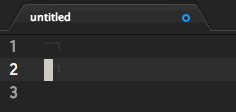\n\n### horizontal\n\n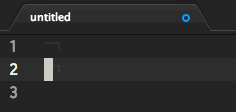\n","downloads":284,"stargazers_count":4},{"name":"animation-showcase","main":"./lib/threejs-examples","version":"0.7.3","description":"threejs + coffeescript + atom = purefun","activationEvents":["threejs-examples:toggle","threejs-examples:example2"],"repository":"https://github.com/mafiuss/atom-animation-showcase.git","license":"MIT","engines":{"atom":">0.50.0"},"dependencies":{"three":"0.66.2"},"readme":"# threejs-examples package\n\nAtom is so cool that you could write a 3D game on it!\nThis package aims to showcase some examples from threejs site(http://threejs.org/examples/)\n\nRun from within the command panel. Search for threejs\n\n\n","downloads":293,"stargazers_count":1},{"name":"typewriter","main":"./lib/typewriter","version":"0.3.4","description":"A better writing experience for Atom","repository":"https://github.com/braver/typewriter","license":"MIT","engines":{"atom":">=0.174.0 <2.0.0"},"dependencies":{"jquery":"2.x.x"},"keywords":["writing","markdown","mediawiki","zen","distraction free"],"readme":"# typewriter\n\nLike a miniature version of [Zen](https://atom.io/packages/zen), this package improves the writing experience in Atom:\n\n* Centered layout\n* No gutter\n* No scrollbar (unless you hover over the editor)\n* But keeps the tabs, tree-view, minimap etc.\n* Enables soft-wrapping for selected scopes\n\nWorks out of the box for (GF-)Markdown and MediaWiki files. Settings allow you to select the scopes that should trigger typewriter mode.\n\n\n","downloads":1571,"stargazers_count":18},{"name":"Clean2","main":"./lib/clean","version":"0.16.0","description":"Distraction free writing. Based on the Zen and Clean packages.","activationCommands":{"atom-workspace":["clean2:toggle","clean2:activate"]},"homepage":"https://github.com/camel-chased/clean2","repository":{"type":"git","url":"git+https://github.com/camel-chased/clean2.git"},"bugs":{"url":"https://github.com/camel-chased/clean2/issues"},"license":"MIT","engines":{"atom":"*"},"dependencies":{},"readme":"#Clean2\n\nDistraction free writing plugin for [atom](http://atom.io).\n\nThis is modified fork from Clean repo and Clean is fork of Zen package :)\n\nAdditional Options:\n\n* Fullscreen\n* Auto hide panels\n* Tab bar with panes can be always visible or visible on hover\n* Hidden line numbers\n* If you use minimap plugin you can adjust initial opacity\n\n<<<<<<< HEAD\nhotkey: ctrl+alt+enter\n=======\nhotkey: ctrl+alt+enter or alt+cmd+d\n>>>>>>> c3052ea962587f00354ce6e619df4de880e75d79\n\n\n","readmeFilename":"README.md","_id":"Clean2@0.14.0","_shasum":"fa5e2d51e3e0e1c44b44ee52199a22ae264eb67c","_resolved":"file:..\\d-115920-4224-cxsjra\\package.tgz","_from":"..\\d-115920-4224-cxsjra\\package.tgz","_atomModuleCache":{"version":1,"dependencies":[],"extensions":{".coffee":["lib\\clean.coffee"],".json":["package.json"]},"folders":[]},"downloads":456,"stargazers_count":4},{"name":"minitest-snippets","version":"0.2.0","description":"Minitest snippets in Atom","repository":"https://github.com/jonmagic/atom-minitest-snippets","license":"MIT","engines":{"atom":"*","node":"*"},"dependencies":{},"bugs":{"url":"https://github.com/jonmagic/atom-minitest-snippets/issues"},"readme":"# Minitest snippets in Atom\n\nOriginally [converted](http://atom.io/docs/latest/converting-a-text-mate-bundle) from the [Minitest bundle](https://github.com/jish/MiniTest.tmbundle).\n\nContributions are greatly appreciated. Please fork this repository and open a pull request to add snippets, make grammar tweaks, etc.\n","downloads":214,"stargazers_count":1},{"name":"tool-bar-almighty","main":"./lib/tool-bar-almighty","version":"0.1.3","description":"An atom-tool-bar plugin that adds an 'almighty toolbar' with many commonly used actions","repository":"https://github.com/varemenos/atom-toolbar-almighty","license":"MIT","engines":{"atom":">0.50.0"},"keywords":["toolbar","tool-bar"],"dependencies":{},"packageDependencies":{"tool-bar":"0.1.1"},"consumedServices":{"tool-bar":{"versions":{"^0.1.0":"consumeToolBar"}}},"readme":"# Toolbar Almighty - a tool-bar plugin\n\n## Description\n\nAn atom-tool-bar plugin that adds many commonly used actions in the tool-bar.\n\n\n\n[From left to right]\n\n* open file\n* open folder\n* save file\n* open git projects (requires git-projects package)\n* -\n* split left\n* split right\n* -\n* git merge conflicts (requires merge-conflicts package)\n* toggle fullscreen\n* toggle tree-view\n* toggle minimap (requires minimap package)\n* -\n* reload window\n* opens a terminal (split bottom) (requires term2 or term3 package)\n* toggle devtools\n* settings\n\n_The toolbar buttons that require other packages will only appear if you have those packages installed_\n\n## Installation\n\nFirst you have to install the `tool-bar` package which is required:\n\n```bash\napm install tool-bar\n```\n\nThen you install the `tool-bar-almighty` package:\n\n```bash\napm install tool-bar-almighty\n```\n\n## TODO\n\nAdd package settings to toggle (and maybe reorder) toolbar items\n\n## License\n\nThe MIT License\n","downloads":1430,"stargazers_count":14},{"name":"svn","main":"./lib/svn","version":"0.0.8","description":"Marks lines/files in the editor gutter/treeview that have been added, edited, or deleted since the last commit.","keywords":["svn","vcs"],"repository":"https://github.com/andischerer/atom-svn","license":"MIT","engines":{"atom":">=0.200.0"},"dependencies":{"event-kit":"^1.2.0","jquery":"^2.1.4","jsdifflib":"1.1.0"},"providedServices":{"atom.repository-provider":{"versions":{"0.1.0":"getRepositoryProviderService"}}},"coffeelintConfig":{"indentation":{"level":"error","value":2},"line_endings":{"value":"unix","level":"error"},"max_line_length":{"level":"ignore"}},"readme":"# SVN package\n\nSVN VCS integration: Marks lines/files in the editor gutter/treeview that have been added, edited, or deleted since the last commit. Repository status information get displayed in footer.\n\nThe `git-diff` package has to be enabled to see the repository status marks in gutter and treeview.\n\nThis package uses a __binary svn wrapper__. So you have to put your svn-binary in your os __searchpath__.\n\nThis package plays well with third party plugins(like minimap-git-diff) who consume the `repository-provider` service.\n\n__Beware: This package is in early development state__\n","downloads":2852,"stargazers_count":7},{"name":"expose","main":"./lib/expose","version":"0.9.0","description":"Quick tab overview of open files","keywords":["tab","expose","overview","group"],"activationCommands":{"atom-workspace":"expose:toggle"},"repository":"https://github.com/mrodalgaard/atom-expose","license":"MIT","engines":{"atom":">=0.174.0 <2.0.0"},"dependencies":{"atom-space-pen-views":"^2.0.3","sortablejs":"^1.3.0"},"readme":"# Atom Tabs Exposé [](https://travis-ci.org/mrodalgaard/atom-expose)\n\nQuick tab overview of open files. Similar to Mac OSX Exposé / Mission Control, Firefox Tab Group, Safari and Chrome Tab Overview, etc.\n\n* Shows active tab, panes and previews.\n* The text editor preview is taken from [Minimap](https://github.com/atom-minimap/minimap) if present, else a suitable file icon is used.\n* Shows file icons in tabs if the [file-icon package](https://github.com/DanBrooker/file-icons) is installed.\n\n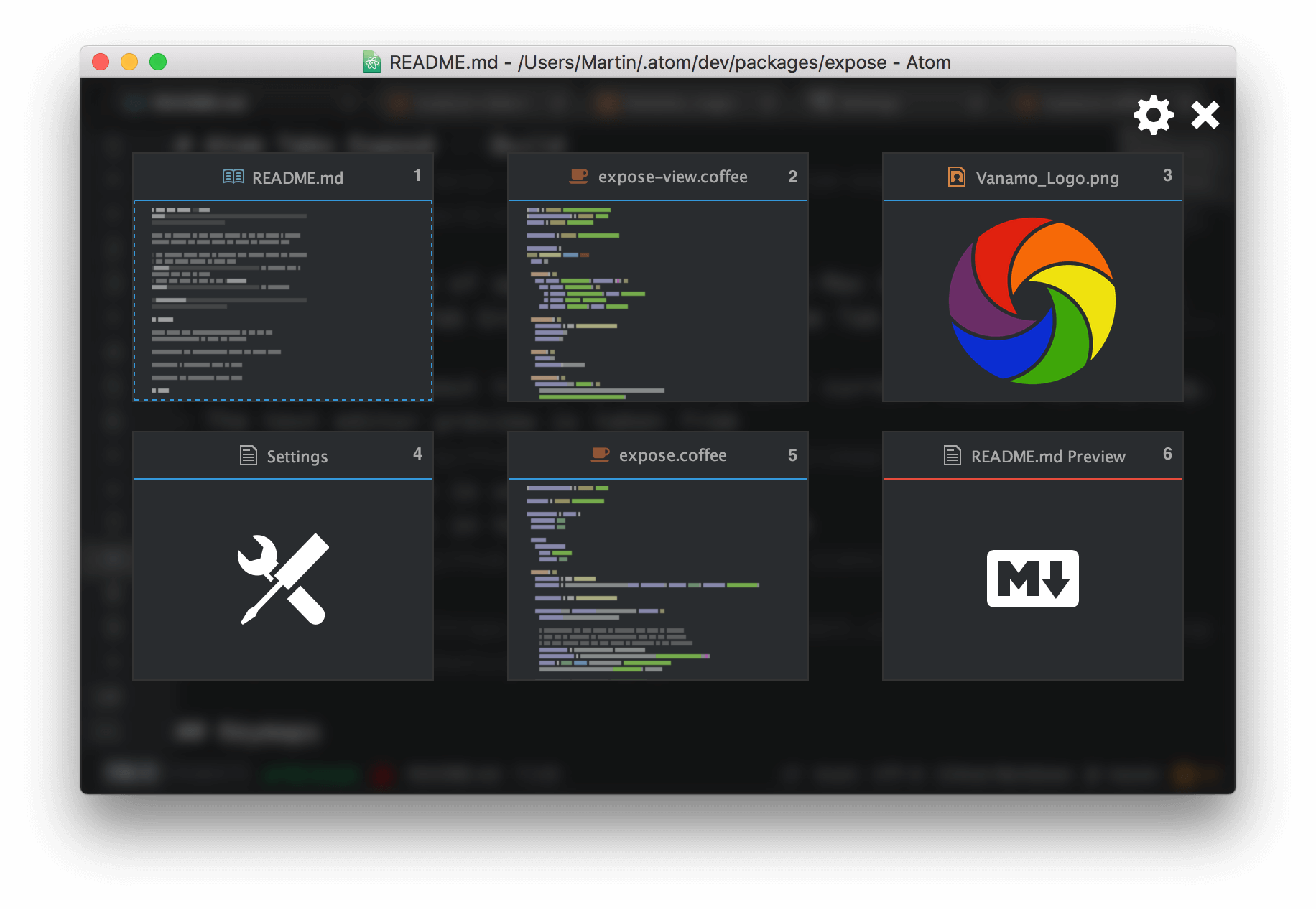\n\n## Keymaps\n\nToggle expose with <kbd>cmd-shift-e</kbd> on Mac OSX and <kbd>alt-shift-e</kbd> on Linux and Windows.\n\n<kbd>ESC</kbd> and <kbd>Enter</kbd> closes the expose panel.\n\n<kbd>1</kbd> - <kbd>9</kbd> jumps to tabs.\n\n<kbd>←</kbd> and <kbd>→</kbd> select tabs.\n\n## Tasks\n\n- [x] Basic exposé functionality\n- [x] Activate and close tabs\n- [x] Add tests\n- [x] Add detailed unit tests\n- [x] Tab preview images with fallback\n- [x] Show preview of images\n- [x] Tab icons\n- [x] Custom icons for more view classes\n- [x] Keyboard shortcuts (e.g. numbers)\n- [x] Move / sortable tabs\n- [x] Stay updated on workspace changes\n- [x] Show active tab and navigate with arrows\n- [ ] Split overview into panes\n- [ ] Show all project files options\n\n> Contributions, bug reports and feature requests are very welcome.\n\n> _- Martin_\n","downloads":5528,"stargazers_count":64},{"name":"nim","version":"0.3.3","license":"MIT","description":"Nim for Atom with autocomplete, error checking, and jump-to-definition","homepage":"https://github.com/russpowers/nim-atom","main":"./lib/nim","engines":{"atom":">=0.199.0 <2.0.0"},"repository":{"type":"git","url":"https://github.com/russpowers/nim-atom"},"bugs":{"url":"https://github.com/russpowers/nim-atom/issues"},"providedServices":{"autocomplete.provider":{"description":"Autocomplete provider, powered by the Nim compiler service","versions":{"2.0.0":"nimAutoComplete"}},"linter":{"versions":{"1.0.0":"nimLinter"}}},"consumedServices":{"linter-plus-self":{"versions":{"0.1.0":"consumeLinter"}},"status-bar":{"versions":{"^1.0.0":"consumeStatusBar"}}},"dependencies":{"atom-package-deps":"^2.1.3","fuzzaldrin":"^2.1.0","mkdirp":"^0.5.1","sub-atom":"^1.1.0","temp":"^0.8.3"},"package-deps":["linter"],"readme":"# Nim for Atom\n\nThis is an Atom package for the Nim language that integrates with the Nim compiler and Nimsuggest.\n\n## Features:\n* Autocomplete\n* Linting/Error Checking (on file save or on-the-fly)\n* Jump-to-definition\n* Syntax highlighting\n\n## Installation\n1. [Install Nim](http://nim-lang.org/download.html) or [build Nim from source](https://github.com/nim-lang/Nim)\n2. [Install Nimble](https://github.com/nim-lang/nimble) (optional, needed for Nimsuggest)\n3. [Install Nimsuggest](https://github.com/nim-lang/nimsuggest) (optional, highly recommended, improves autocomplete and jump-to-definition performance)\n4. Install this package in Atom: `File` -> `Settings` (or `Edit` -> `Preferences`) -> `Install`, then search for `nim`\n\n## Configuration\n1. Go to the package settings in Atom: `File` -> `Settings` (or `Edit` -> `Preferences`) -> `Packages` -> `nim`\n2. If `nim` and/or `nimsuggest` are not in your PATH, then set the paths for them.\n3. (Optional) Set up the `Run Command` for your OS (at the bottom of the nim package settings, see instructions there).\n\n## Important input\n1. `Ctrl`-`Shift`-Click -> Jump to definition under cursor\n2. `Ctrl`-`Shift`-B -> Build current file or the project it belongs to\n2. `F5` -> Build and Run current file or the project it belongs to\n\n## How Projects Work\nUse `File` -> `Open Folder` to open the root folder for a Nim project. You should have a main project `.nim` file, which is autodetected using the following steps:\n\n1. Check for a `.nimble` file in the root folder. If found, use the `bin` and (optionally) `srcDir` keys to determine the project file (only the first `bin` key will be used if multiple exist).\n2. Find the first `.nim` file with a corresponding `.nimcfg`, `.nim.cfg`, or `.nims` file in the root folder.\n\nIf you have a main project, it will speed up autocompletions and jump-to-definition. *However, keep in mind that a file must be included or imported either directly or indirectly by the main project file to be error checked.*\n\n## Autocomplete\nNow works for all symbols, not just after you press dot. Supports fuzzy matching by using fuzzaldrin. Doc strings are truncated to fit into one line, mouseover to read the whole thing. Can be configured in settings to be on all the time, only after you press dot, or never.\n\n## Linting/Error Checking\nBy default, it will check files when you save them. You can also use on-the-fly checking by changing the value in settings. This will slow things down.\n\nNote that if you have a main project file, error checking only occurs for files directly or indirectly imported or included by the main project file. So, if you don't see any errors and they should be there, be sure the file has been imported/included.\n\nIf there are a lot of errors/warnings when linting, Atom will slow down a lot. This is because it creates every error/warning box instead of reusing them. There is a pending issue for this in the Atom Linter package.\n\n## Jump To Definition\nUse Ctrl + Shift + Left Click to jump to the definition under the mouse cursor.\n\n## Build and Run\nUse `Ctrl`-`Shift`-B to build, which compiles the current file or its project. If there are errors, they will show up normally. These may be different that the linting errors (and probably are more accurate). The status bar in the lower right will show if it was successful or failed.\n\nUse `F5` to build and run the current file or its project. If the build fails, it will not try to run anything. Be sure you set up the `Run Command` first!\n\nThese commands can work on individual files or projects. If you are editing a file that's not in a project, these commands will just build/run that file. If it is part of a project, these commands will build/run the project root file.\n\n## Notes\nSometimes the nim compiler or nimsuggest crashes, and you'll see the error notification. It's not a big deal, and nimsuggest will auto-restart. You can view full error dumps in the developer tools console (`Ctrl`-`Alt`-`i` or `Ctrl`-`Shift`-`i`). This can be annoying when doing on-the-fly error checking, so it is disabled by default.\n\n## Development\nIf you want to hack on this package, just:\n\n1. Be sure you have node.js installed (I think Atom installs this, not sure)\n2. Clone this repo\n3. Be sure this package is not installed in Atom (uninstall if necessary)\n4. `apm install` in repo root\n5. `apm link` in repo root\n\nNow you can edit the source directly in your repo clone and it will update any time you restart Atom.\n\n## Credit\n\nThis originally started as a fork of https://github.com/zah/nim.atom/, but it has changed so much that I just created a new project.","downloads":244,"stargazers_count":1},{"name":"fold-lines","main":"./lib/fold-lines","version":"0.1.0","description":"Display full-width fold lines, similar to Notepad++ or Komodo editors.","keywords":["fold","lines","Notepad++","Komodo"],"repository":"https://github.com/alysov/fold-lines","license":"MIT","engines":{"atom":">=1.0.0 <2.0.0"},"dependencies":{},"readme":"# Fold Lines\n\nDisplay full-width fold lines, similar to Notepad++ or Komodo editors.\n\n\n\nThe solution is rather simple, really: It adds a \"*folded*\" class to the editor, similar to how the\nline number is marked. Therefore, to modify the style of the line marker, you could do something\nlike this in your styles.less file:\n\n```sass\natom-text-editor::shadow .line.folded {\n border-bottom: 1px dashed salmon; // Mmm.. salmon..\n}\n```\n\nTo remove underline from the line number marker:\n```sass\natom-text-editor::shadow .line-number.folded {\n border-bottom: none;\n}\n```\n\nTo hide default fold marker (which I feel to be redundant while fold lines are visible):\n```sass\natom-text-editor::shadow .fold-marker {\n display: none;\n}\n```\n\n### Goals / TODO:\n* [ ] Write specs\n* [ ] Config option to hide default fold marker\n* [ ] Fold lines in minimap. Hmm…\n* [ ] Get mainline Atom to include this\n","downloads":161,"stargazers_count":0},{"name":"tool-bar-noderat","main":"./lib/tool-bar-noderat","version":"1.0.0","description":"Personal fork of tool-bar-almighty","repository":"https://github.com/noderat/atom-toolbar-noderat","license":"MIT","engines":{"atom":">0.50.0"},"keywords":["toolbar","tool-bar"],"dependencies":{},"packageDependencies":{"tool-bar":"0.1.1"},"consumedServices":{"tool-bar":{"versions":{"^0.1.0":"consumeToolBar"}}},"readme":"# Toolbar Almighty - a tool-bar plugin\n\n## Description\n\nAn atom-tool-bar plugin that adds many commonly used actions in the tool-bar.\n\n\n\n[From left to right]\n\n* open file\n* open folder\n* save file\n* open git projects (requires git-projects package)\n* -\n* split left\n* split right\n* -\n* git merge conflicts (requires merge-conflicts package)\n* toggle fullscreen\n* toggle tree-view\n* toggle minimap\n* -\n* reload window\n* opens a terminal (split bottom) (requires term2 package)\n* toggle devtools\n* settings\n\n_The toolbar buttons that require other packages will only appear if you have those packages installed_\n\n## Installation\n\nFirst you have to install the `tool-bar` package which is required:\n\n```bash\napm install tool-bar\n```\n\nThen you install the `tool-bar-almighty` package:\n\n```bash\napm install tool-bar-almighty\n```\n\n## License\n\nThe MIT License\n","downloads":25,"stargazers_count":0},{"name":"plantuml-preview","main":"./lib/plantuml-preview","version":"0.9.0","description":"Package for PlantUML integration. Configuration is favored over reliance on PATH.","keywords":["plantuml","uml","preview"],"activationCommands":{"atom-workspace":"plantuml-preview:toggle"},"repository":"https://github.com/peele/plantuml-preview","license":"MIT","engines":{"atom":">=1.0.0 <2.0.0"},"dependencies":{"atom-space-pen-views":"^2.0.3","fs-plus":"^2.0.0"},"readme":"# PlantUML Preview\nPackage for using [PlantUML](http://plantuml.com/index.html) to create rendered uml diagrams and display.\n\n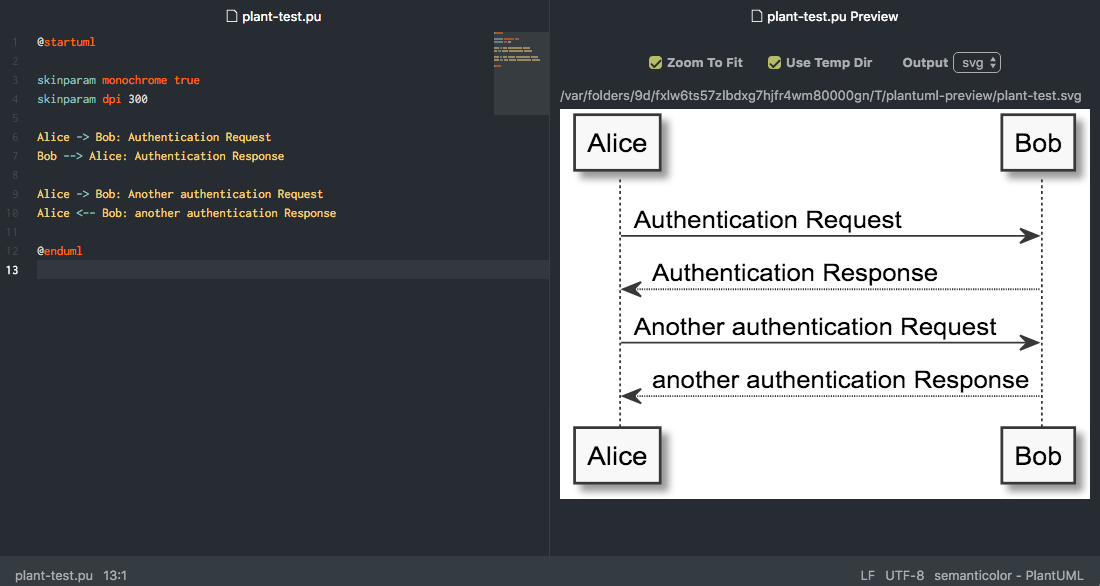\n\n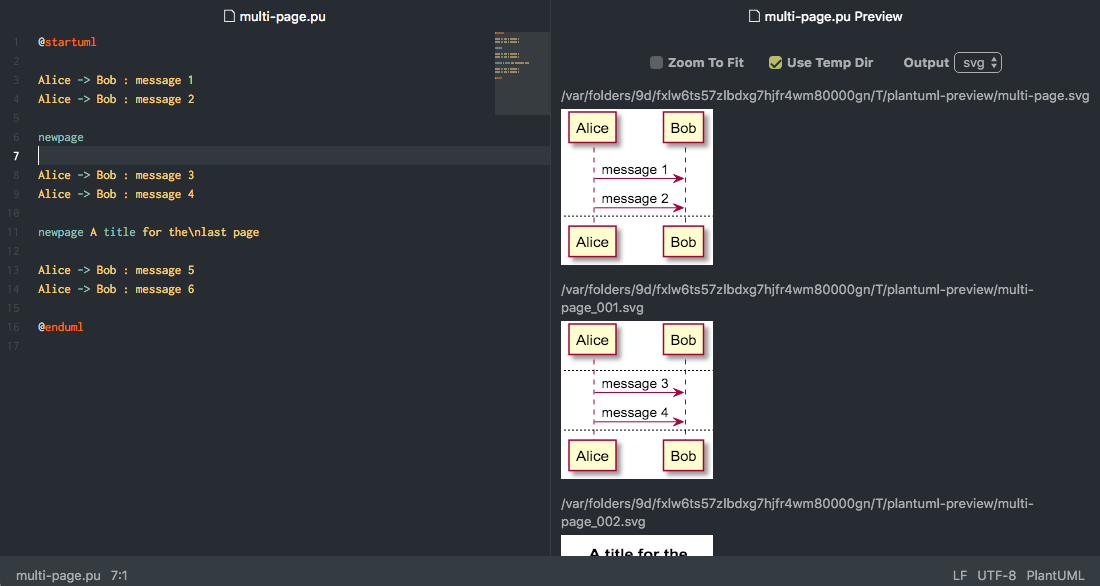\n\nScreenshots shown with: [language-plantuml](https://atom.io/packages/language-plantuml), [nucleus-dark-ui](https://atom.io/themes/nucleus-dark-ui), [polaris-syntax](https://atom.io/themes/polaris-syntax), [minimap](https://atom.io/packages/minimap)\n\n## Features\n- Generate diagrams and display in split pane\n - Output formats: svg, png\n - Images are only generated on preview toggle if the expected image files do not exist or are out of date\n - Regenerate on save\n- Supports multipage diagrams\n - `newpage` within `@startuml`/`@enduml` \n - Multiple `@startuml`/`@enduml` within file\n - Combinations of both\n- Handling of `@startuml filename`. Images may not display if the extension on the filename does not match the output format.\n- Charset of the text editor will be passed to PlantUML\n- Zoom to fit option\n - Configuration setting for initial value\n - Checkbox control for each preview\n- Scaled zooming\n - Maintained when regenerating on save\n - Maintained when output format is changed\n- Use temporary directory option\n - Configuration setting for initial value\n - Checkbox control for each preview\n\n## Configuration\n- `Bring To Front`: Bring preview to front when parent editor gains focus\n - Default = false\n - Works best if `fuzzy-finder:Search All Panes` = true\n - *See [CHANGELOG](https://github.com/peele/plantuml-preview/blob/master/CHANGELOG.md), don't know if this feature is necessary*\n- `Display Filename Above UML Diagrams`: Default = true\n- `Graphviz Dot Location`: Path to dot executable, [Graphviz](http://www.graphviz.org/)\n- `PlantUML Jar Location`: Path to PlantUML jar\n- `Java Command`: Command for executing Java\n- `Output Format`: Select png or svg output, default = svg\n- `Use Temp Directory`: Output diagrams to OS temporary directory, default = true\n- `Zoom To Fit`: The initial setting for new preview panes, default = true\n\n## Possible Future Improvements\n- Copy diagram from pane\n - `Clipboard.writeImage` looks like it is currently not supported in the atom api\n - The Electron api has it listed, maybe support will be added in a future update\n","downloads":398,"stargazers_count":1},{"name":"markdown-mindmap","version":"0.2.4","main":"./lib/main","description":"Visualize markdown files as mindmaps in Atom editor","repository":"https://github.com/dundalek/atom-markdown-mindmap","license":"MIT","engines":{"atom":"*"},"dependencies":{"atom-space-pen-views":"^2.0.0","fs-plus":"^2.0.0","grim":"^1.2.1","temp":"^0.8.1","underscore-plus":"^1.0.0","markmap":"^0.3.1"},"devDependencies":{"coffeelint":"^1.9.7","wrench":"^1.5.0"},"readme":"# Markdown Mindmap package\n\nType `mind` in the Atom command palette to open a mindmap view of the current markdown file. The full command name is `Markdown Mindmap: Toggle`.\n\n\n\nYou can switch between different themes in package settings. Dark themes variants are also available.\n\n\n\nThis extension is built using the [markmap](https://github.com/dundalek/markmap) component.\n\nSuggestions for new featues are welcome, feel free to open an [issue](https://github.com/dundalek/atom-markdown-mindmap/issues).\n","downloads":773,"stargazers_count":6}]
Advertisement
Add Comment
Please, Sign In to add comment
Advertisement

