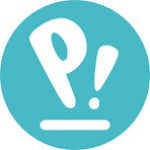Not a member of Pastebin yet?
Sign Up,
it unlocks many cool features!
- Hi Adi
- It looks like what you’re seeing is the Wargaming.net launcher (the “Let’s Battle” screen) coming up, but then hanging there instead of actually booting the game. Simply having installed Wine on its own won’t magically make the Wargaming launcher work flawlessly—there are a few extra pieces (DLLs, 32-bit libraries, DirectX-wrapper components, etc.) that the launcher (and the games it tries to launch) expect in order to run. In other words, Wine itself isn’t “broken” by being installed, but the launcher is probably waiting on some Windows‐only component (or GPU component) that Wine hasn’t been set up to provide. Below are the steps I recommend to troubleshoot and fix the hang:
- 1. Run the Wargaming launcher from a terminal so you can see Wine’s debug output
- 1. Open a terminal.
- 2. Navigate to the folder where you installed the Wargaming launcher. For example, if you used a Wine prefix at `~/.wine` and installed the launcher into `~/.wine/drive_c/Program Files (x86)/Wargaming…`, you might do something like:
- cd ~/.wine/drive_c/Program\ Files\ \(x86\)/Wargaming\ Launcher
- 3. Run the launcher executable via Wine. If the launcher is called `launcher.exe`, do:
- WINEPREFIX="$HOME/.wine" wine launcher.exe
- (Adjust the `WINEPREFIX` path if you’re using a different prefix.)
- As soon as it tries to start up, you’ll see lines of debug output. Look carefully for errors like “err\:module\:import\_dll … couldn’t load library … DLL name” or “err\:fixme\:d3d9 …”. Those lines will often tell you exactly which DLL or subsystem the launcher is missing. If you see messages complaining about “d3dx9\_43.dll,” “mfc140.dll,” “vcruntime140.dll,” or “xaudio2\_7.dll,” for instance, that means you need to install those via Winetricks (or otherwise provide them). Having this terminal output is crucial to know exactly what missing piece is causing the hang.
- 2. Make sure your Wine prefix has all the needed 32-bit libraries and Winetricks components
- Most Wargaming titles (World of Tanks, World of Warships, etc.) and their launcher rely on:
- * **DirectX9/10/11 components** (d3dx9\_43.dll, dxgi.dll, d3dcompiler\_47.dll, etc.)
- * A compatible **Visual C++ runtime** (usually the 2015–2019/2022 x86 runtimes: vcrun2015, vcrun2017, vcrun2019 via Winetricks)
- * **.NET Framework** (the launcher itself sometimes uses .NET or C++ runtime)
- * **XAudio2** (some games use XAudio2 for sound)
- * **PhysX or Havok** (though usually shipping as part of the game installer)
- The easiest way to install most of these is via **Winetricks**. If you haven’t already installed Winetricks, do:
- sudo apt update
- sudo apt install winetricks # on Ubuntu/Pop!_OS; or enable it through your distro’s repos
- Then, create (or update) a clean 32-bit prefix specifically for Wargaming, for example:
- export WINEPREFIX="$HOME/.wine-wg" # pick a separate prefix so you don’t pollute your main ~/.wine
- export WINEARCH="win32" # force 32-bit, since many games still ship 32-bit components
- wineboot # initializes the new prefix
- Once that’s set, run Winetricks through that prefix to install the typical dependencies. For example:
- winetricks corefonts vcrun2015 vcrun2017 vcrun2019 d3dx9 d3dx11_43 dxvk xact # and any other needed components
- * **`corefonts`** ensures basic fonts (some launchers need Tahoma/Arial).
- * **`vcrun2015`, `vcrun2017`, `vcrun2019`** will install the Universal CRT and other MSVC runtime DLLs. Many games look for `msvcp140.dll`, `vcruntime140.dll`, etc.
- * **`d3dx9 d3dx11_43 dxgi d3dcompiler_47`** bring in the various DirectX runtimes (particularly important if the launcher tries to use DirectX 9 or 11).
- * **`xact`** brings in XAudio 2.7, XAudio2\_9 etc. which a lot of games need for sound.
- * **`dxvk`** (if your GPU + drivers support Vulkan) will translate Direct3D calls into Vulkan for much better performance than plain WineD3D. Note that for DXVK to work you need up-to-date Mesa (or AMD/NVIDIA proprietary) drivers with Vulkan support, and you need Vulkan loader packages (e.g. `vulkan-utils` on Ubuntu/Pop!\_OS). After installing `dxvk` in Winetricks, it will register the `d3d11.dll`, `dxgi.dll` and friends in that prefix and automatically use DXVK for any D3D11 calls.
- If you run into any errors, Winetricks will usually pop up a GUI installer for each component. Accept any license prompts. When it’s done, your Wine prefix should look much more like a real Windows system that the launcher can talk to.
- 3. Double-check that your GPU drivers and Vulkan (if you’re using DXVK) are installed and working
- Because many modern games (and even some launchers) rely on Direct3D, you’ll get far smoother results if you can use **DXVK** (DirectX → Vulkan). Make sure:
- 1. **Your Mesa/Proprietary drivers are up to date.**
- Run:
- sudo apt update
- sudo apt upgrade
- If you’re on Pop!\_OS with an AMD/Intel GPU, make sure the `mesa-vulkan-drivers` and `vulkan-tools` (or similar) packages are installed:
- sudo apt install mesa-vulkan-drivers vulkan-tools
- Then verify Vulkan is working by running:
- vulkaninfo | grep "apiVersion"
- If you see a bunch of Vulkan output (i.e. it doesn’t complain about “failed to open…”), your Vulkan driver is good.
- 2. **DXVK is enabled in your Wine prefix.**
- When you installed `dxvk` via Winetricks, Winetricks should have copied the `dxgi.dll`, `d3d11.dll`, etc. into `~/.wine-wg/drive_c/windows/system32` (or `syswow64` if it’s a 64-bit prefix). You can double-check:
- ls ~/.wine-wg/drive_c/windows/system32/{dxgi.dll,d3d11.dll}
- If they exist, Wine will automatically load DXVK when the launcher or game makes a Direct3D 11 call. If they’re missing, you can explicitly run `winetricks dxvk` again or manually copy them.
- If Vulkan/DXVK isn’t working, the launcher might revert to plain WineD3D (software-rendered Direct3D) and either run extremely slowly or fail to proceed past the “logo” screen.
- 4. Make sure the prefix is set to 32-bit (or 64-bit if you know the launcher is 64-bit)
- Some launcher installers are 64-bit only, but some Wargaming launchers are still 32-bit. If you installed Wine normally (which defaults to a 64-bit prefix), it might not have created the 32-bit syswow64 folder properly. That’s why I recommended:
- export WINEPREFIX="$HOME/.wine-wg"
- export WINEARCH="win32"
- wineboot
- If you installed the launcher into a 64-bit prefix, try creating a fresh 32-bit prefix instead, then reinstalling the launcher inside that prefix. In many cases, a 32-bit prefix with Winetricks components makes Windows games more stable.
- 5. Check for any missing Windows fonts or registry keys
- Sometimes the launcher UI will hang if it can’t find certain registry entries or fonts. Winetricks’ `corefonts` will install Tahoma, Arial, Verdana, etc., but in some rare cases you may also need fonts like `msyh.ttf` (for East Asian languages) or `Segoe UI`. If the terminal output says it can’t load a font, try:
- winetricks fontsmooth=rgb corefonts allfonts
- That will pull down most of the common Microsoft font sets.
- 6. Try using Lutris (optional, but can automate most of the above)
- If manually installing Wine, Winetricks, and all dependences feels tedious, you can use [Lutris](https://lutris.net). Lutris has community “runners” for many Windows games (including Wargaming titles). In Lutris you can click “Search the Lutris library for a script,” find “World of Tanks,” “World of Warships,” etc., and let Lutris:
- 1. Create a fresh Wine prefix (either 32-bit or 64-bit as needed).
- 2. Automatically install all required dlls/vcruns/d3dx9/dxvk/xact/etc.
- 3. Configure the launcher’s environment variables.
- 4. Download and install the game (or point it at your existing installer).
- If you already have a Lutris client installed on Pop!\_OS, just open it, search for “Wargaming,” click the appropriate script, and follow Lutris’ prompts. It usually handles 95 % of the fiddly setup automatically. Once everything is configured, launching from Lutris will show you its own console output, which is often clearer than the raw `wine launcher.exe` log.
- 7. Once dependencies are in place, monitor the logs again and look for progress
- With a properly configured prefix (all the needed DLLs, fonts, runtimes, Vulkan/DXVK driver, etc.), run:
- export WINEPREFIX="$HOME/.wine-wg"
- wine ~/.wine-wg/drive_c/Program\ Files\ \(x86\)/Wargaming\ Launcher/launcher.exe
- Watch the terminal. It should show messages like:
- fixme:msvcp90:…
- fixme:d3d11…
- err:winediag:…
- fixme:ntdll:…
- Once the launcher has everything it needs, you’ll see it move beyond the “Let’s Battle” splash and proceed to the login or patcher window. If it still sits stuck with no progress and no obvious error, try:
- * **Running Wine in debug mode**:
- WINEDEBUG=warn+all wine launcher.exe &> wine-log.txt
- Then open `wine-log.txt` and search for “err:” or “fixme:” lines near the point where it hangs. If it’s complaining repeatedly about a missing DLL or refusing to initialize Direct3D, that’s a sign you still haven’t got all prerequisites installed.
- * **Disabling certain override DLLs**:
- If you installed custom overrides (for example, forcing native `d3dx9_43.dll` rather than the built-in Wine version), sometimes a wrong override causes the launcher to freeze. In `winecfg` → Libraries, check that you’re using “builtin, then native” for things like `d3dx9` or `d3d11`, or simply remove the override entirely and let Wine use its internal version. Then see if the launcher proceeds.
- 8. Common pitfalls and “gotchas”
- 1. **Missing 32-bit OpenAL**: Some games’ audio engines stall if OpenAL32.dll is missing. You can install it via:
- winetricks openal
- 2. **Bad Wi-Fi / network settings**: The launcher might try to contact the patch servers on port TCP 80/443. If your Wine prefix has no network or is firewalled, it’ll hang while trying to reach Wargaming’s servers. Make sure you can actually ping or `wget` an external site from inside Wine. (You can test networking by dropping into a Wine-installed Internet Explorer: `wine iexplore www.google.com`.)
- 3. **Video playback in the launcher**: Some launchers autoplay a short video or animation before the login screen. If the built-in WineD3D can’t decode that codec (often H.264), it will simply black/hang. DXVK often solves this, or you can force the launcher to skip the intro by adding the command‐line switch `--skip-intro` if supported (some Wargaming launchers accept it).
- 4. **Anticheat/drm**: Rarely, anticheat modules (even for the launcher) won’t run under Wine and will block further progress. You can sometimes find a community patch or a “no-drm” script (again, Lutris may help). If you see “err\:module: import\_dll … ksuser.dll” or “err\:module: import\_dll … wow64cpu.dll” and it never recovers, that usually means the launcher is trying to load a kernel‐mode driver that Wine can’t emulate. In those cases, you might be forced to use a different method (e.g. a patched installer, a Proton script, or even a Windows VM).
- 9. If all else fails, try Proton (via Steam) or a Windows VM
- * **Proton (Steam’s fork of Wine)**:
- If the Wargaming game you want to play is available on Steam (for example, some titles are on Steam with a “Free to Play” tag), you can install it through Steam for Linux. Switch on “Force the use of a specific Steam Proton version” (use Proton Experimental or Proton 8+). Often Proton has more recent patches for certain launchers, and Steam will handle the runtime dependencies for you.
- * **Windows VM (VirtualBox/VMware)**:
- If you can’t get the launcher working under native Wine, install VirtualBox (or KVM/QEMU) and create a Windows 10/11 guest. Pass through your GPU (if your hardware supports PCIe passthrough) or at least enable 3D acceleration so you can actually play. This is more heavyweight, but 100 % guaranteed to “just work” in nearly all cases—albeit with some performance overhead.
- TL;DR
- * **No, it’s not “stuck simply because you installed Wine.”** The hang means the launcher is missing one (or more) Windows components (DirectX, VC++ runtimes, XAudio2, fonts, etc.) that it expects in order to continue.
- * **Run the launcher from a terminal** (`wine launcher.exe`) so you can eyeball which DLL or subsystem is missing. Look for “err:” lines in the Wine log.
- * **Use Winetricks** (inside your chosen WINEPREFIX) to install the typical dependencies: `corefonts`, `vcrun2015`/`vcrun2017`/`vcrun2019`, `d3dx9 d3dx11_43 dxvk xact openal`, etc.
- * **Verify your GPU drivers + Vulkan** if you plan to use DXVK for better Direct3D performance.
- * **Consider using Lutris**—it automates most of this setup.
- * If you still can’t get past the “Let’s Battle” screen, examine the Wine debug output for missing-DLL errors, try disabling any offending overrides in `winecfg`, or switch to Proton (via Steam) or a small Windows VM.
- Once you’ve installed the right Winetricks components and made sure DXVK (or WineD3D) can initialize correctly, the launcher should move past that “Wargaming.net Let’s Battle” splash and bring you to the login/update screen. Good luck, and let me know if you run into specific errors in the terminal logs.
- Paul
Advertisement
Add Comment
Please, Sign In to add comment