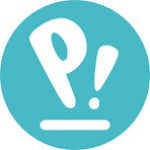Not a member of Pastebin yet?
Sign Up,
it unlocks many cool features!
- You're right that you can install different desktop environments on Pop!_OS, but it sounds like something might have gone wrong with the installation or configuration.
- Here are a few steps you can try to troubleshoot this issue:
- 1. **Check Installed Desktop Environments:**
- First, make sure the desktop environments were installed correctly. You can install various DEs like GNOME, KDE, XFCE, etc., using the following commands (if you haven’t already):
- - **For KDE Plasma:**
- sudo apt install kde-plasma-desktop
- - **For XFCE:**
- sudo apt install xfce4
- - **For LXQt:**
- sudo apt install lxqt
- 2. **Verify Display Manager:**
- Pop!_OS uses `GDM` as the default display manager, which should show the cog menu where you can select different desktops. If you have installed a different desktop environment, it's possible the display manager was changed during installation.
- You can check which display manager is active with this command:
- cat /etc/X11/default-display-manager
- If it’s not `gdm3`, you can try switching it back:
- sudo dpkg-reconfigure gdm3
- Then restart the system or just restart the display manager:
- sudo systemctl restart gdm3
- 3. **Reboot and Check for Desktop Environment Selector:**
- After doing the steps above, reboot your system. When you reach the login screen, look for the cogwheel icon near the login prompt. If the cog appears, click it and see if you can choose the other desktop environments. If it doesn’t appear, try switching to another virtual console (`Ctrl + Alt + F3`), log in, and check if the desktop environments are available there.
- 4. **Reinstall Desktop Environments:**
- If none of the above works, try reinstalling the desktop environment of your choice. Sometimes a fresh install of the DE can fix missing configuration files that prevent it from appearing in the login screen.
- 5. **Check for Conflicts:**
- Occasionally, if you have installed too many environments or there are leftover configurations from previous installations, it can cause conflicts. You can try cleaning up with:
- sudo apt autoremove
- sudo apt clean
- After trying these steps, let me know how it goes. If the issue persists, we can explore other potential solutions.
- Paul
Advertisement
Add Comment
Please, Sign In to add comment