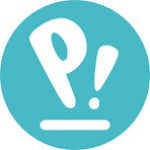Not a member of Pastebin yet?
Sign Up,
it unlocks many cool features!
- Hi Josue
- That “login keyring did not get unlocked” prompt usually appears when your system password and keyring password don’t match or when auto-login is enabled. Essentially, GNOME Keyring is waiting for a password to unlock, and it doesn’t happen automatically at login. Here are a few approaches you can try:
- 1. **Turn Off Auto-Login**
- - If you have auto-login enabled, the keyring won’t be unlocked automatically. Disable auto-login so that when you enter your password at the login screen, the keyring is also unlocked.
- - After disabling auto-login, reboot, and see if the prompt still appears.
- 2. **Sync Keyring Password with Your User Password**
- - Sometimes, the keyring password is different from your user password. In that case, GNOME Keyring will prompt for it separately.
- - Open the “Passwords and Keys” app (often referred to as *Seahorse*).
- - In the left pane, under “Passwords,” look for the keyring named “Login” (or similarly named).
- - Right-click it, choose “Change Password,” and set it to the same password you use to log in to Pop!_OS.
- - This way, your keyring should unlock automatically at login (assuming you’re entering the same password).
- 3. **Remove or Reset the Existing Keyring** (if you don’t have anything important stored)
- - If you don’t mind losing stored credentials (like saved Wi-Fi or application passwords), you can remove the keyring and let GNOME create a new one.
- - From a terminal or file browser, remove the files in `~/.local/share/keyrings/`. For example:
- rm ~/.local/share/keyrings/*
- - Log out and log back in. The system will prompt you to create a new keyring. If you want it to unlock automatically, set its password to match your user password (or leave it blank if you’re okay with storing credentials unencrypted).
- 4. **Use an “Empty” or “No Password” Keyring** (less secure)
- - If you’re fine with no keyring protection, you can set the keyring password to be empty (Seahorse calls this “Use unsafe storage”).
- - This stops the repeated prompts but means your passwords are stored unencrypted on disk.
- 5. **Check for Startup Services**
- - Sometimes a service or application that requires credentials (e.g., Chrome, Slack, etc.) launches at startup, triggering the keyring prompt. If the black screen is actually the system waiting for that keyring prompt to be shown, disabling or delaying that service might help.
- - You can also look at your “Startup Applications” and see if something is trying to use the keyring right away.
- Most people simply make sure that the keyring password is the same as their user password and that auto-login is off. That’s usually enough to avoid any extra prompts and the black screen delay. Hopefully one of these steps fixes the issue for you.
- Paul
Advertisement
Add Comment
Please, Sign In to add comment