Not a member of Pastebin yet?
Sign Up,
it unlocks many cool features!
- // Future versions of Hyper may add additional config options,
- // which will not automatically be merged into this file.
- // See https://hyper.is#cfg for all currently supported options.
- module.exports = {
- config: {
- // choose either `'stable'` for receiving highly polished,
- // or `'canary'` for less polished but more frequent updates
- updateChannel: 'stable',
- // default font size in pixels for all tabs
- fontSize: 17,
- // font family with optional fallbacks
- fontFamily:
- '"Roboto Mono Light for Powerline", Menlo, "DejaVu Sans Mono", Consolas, "Lucida Console", monospace',
- // default font weight: 'normal' or 'bold'
- fontWeight: 'normal',
- // font weight for bold characters: 'normal' or 'bold'
- fontWeightBold: 'bold',
- // terminal cursor background color and opacity (hex, rgb, hsl, hsv, hwb or cmyk)
- cursorColor: 'rgba(248,28,229,0.8)',
- // terminal text color under BLOCK cursor
- cursorAccentColor: '#000',
- // `'BEAM'` for |, `'UNDERLINE'` for _, `'BLOCK'` for █
- cursorShape: 'BLOCK',
- // set to `true` (without backticks and without quotes) for blinking cursor
- cursorBlink: true,
- // color of the text
- foregroundColor: '#fff',
- // terminal background color
- // opacity is only supported on macOS
- backgroundColor: '#000',
- // terminal selection color
- selectionColor: 'rgba(248,28,229,0.3)',
- // border color (window, tabs)
- borderColor: '#333',
- // custom CSS to embed in the main window
- css: '',
- // custom CSS to embed in the terminal window
- termCSS: '',
- // if you're using a Linux setup which show native menus, set to false
- // default: `true` on Linux, `true` on Windows, ignored on macOS
- showHamburgerMenu: '',
- // set to `false` (without backticks and without quotes) if you want to hide the minimize, maximize and close buttons
- // additionally, set to `'left'` if you want them on the left, like in Ubuntu
- // default: `true` (without backticks and without quotes) on Windows and Linux, ignored on macOS
- showWindowControls: '',
- // custom padding (CSS format, i.e.: `top right bottom left`)
- padding: '12px 14px',
- // the full list. if you're going to provide the full color palette,
- // including the 6 x 6 color cubes and the grayscale map, just provide
- // an array here instead of a color map object
- colors: {
- black: '#000000',
- red: '#C51E14',
- green: '#1DC121',
- yellow: '#C7C329',
- blue: '#0A2FC4',
- magenta: '#C839C5',
- cyan: '#20C5C6',
- white: '#C7C7C7',
- lightBlack: '#686868',
- lightRed: '#FD6F6B',
- lightGreen: '#67F86F',
- lightYellow: '#FFFA72',
- lightBlue: '#6A76FB',
- lightMagenta: '#FD7CFC',
- lightCyan: '#68FDFE',
- lightWhite: '#FFFFFF'
- },
- // the shell to run when spawning a new session (i.e. /usr/local/bin/fish)
- // if left empty, your system's login shell will be used by default
- //
- // Windows
- // - Make sure to use a full path if the binary name doesn't work
- // - Remove `--login` in shellArgs
- //
- // Bash on Windows
- // - Example: `C:\\Windows\\System32\\bash.exe`
- //
- // PowerShell on Windows
- // - Example: `C:\\WINDOWS\\System32\\WindowsPowerShell\\v1.0\\powershell.exe`
- // shell: '/usr/local/bin/zsh',
- shell: '/usr/local/bin/fish',
- // for setting shell arguments (i.e. for using interactive shellArgs: `['-i']`)
- // by default `['--login']` will be used
- shellArgs: ['--login'],
- // for environment variables
- env: {},
- // set to `false` for no bell
- bell: 'SOUND',
- // if `true` (without backticks and without quotes), selected text will automatically be copied to the clipboard
- copyOnSelect: false,
- // if `true` (without backticks and without quotes), hyper will be set as the default protocol client for SSH
- defaultSSHApp: true
- // if `true` (without backticks and without quotes), on right click selected text will be copied or pasted if no
- // selection is present (`true` by default on Windows and disables the context menu feature)
- // quickEdit: true,
- // URL to custom bell
- // bellSoundURL: 'http://example.com/bell.mp3',
- // for advanced config flags please refer to https://hyper.is/#cfg
- },
- // a list of plugins to fetch and install from npm
- // format: [@org/]project[#version]
- // examples:
- // `hyperpower`
- // `@company/project`
- // `project#1.0.1`
- hyperborder: {
- animate: true,
- borderColors: ['random', 'random'],
- borderWidth: '2px'
- },
- plugins: [
- 'hyper-ayu-mirage',
- 'hyperpower',
- 'hyperborder',
- 'hyperterm-tab-icons',
- 'hyper-blink',
- 'hyperterm-cursor',
- 'gitrocket'
- ],
- // in development, you can create a directory under
- // `~/.hyper_plugins/local/` and include it here
- // to load it and avoid it being `npm install`ed
- localPlugins: [],
- keymaps: {
- // Example
- // 'window:devtools': 'cmd+alt+o',
- }
- };
Add Comment
Please, Sign In to add comment