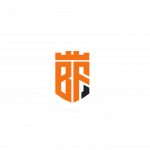Not a member of Pastebin yet?
Sign Up,
it unlocks many cool features!
- Subscribe my Youtube Channel and Support me
- https://youtube.com/@byteflick
- After login check for any updates on the server and upgrade any software and reboot the server by executing the following commands
- sudo apt update && sudo apt upgrade && sudo reboot
- Now we will install important modules and components which are very important to successfully install and run the agent.
- sudo apt install libxml-parser-perl libpath-class-perl perl-modules screen rsync sudo e2fsprogs unzip subversion libarchive-extract-perl pure-ftpd libarchive-zip-perl libc6 libgcc1 git curl
- sudo apt install libc6-i386
- sudo apt install libgcc1:i386
- sudo apt install lib32gcc1
- sudo apt install lib32gcc-s1
- sudo apt install libhttp-daemon-perl
- Now we will download the OGP agent installation script. This script will download the agent files and configure the agent automatically.
- wget -N "https://github.com/OpenGamePanel/Easy-Installers/raw/master/Linux/Debian-Ubuntu/ogp-agent-latest.deb" -O "ogp-agent-latest.deb"
- sudo dpkg -i "ogp-agent-latest.deb"
- Now the OGP agent is successfully installed and running. The OGP agent credentials are stored in the root folder named ogp_user_password file.
- This file contains the username and password of the OGP agent and most importantly encryption key which is very important to connect the agent with the panel.
- Now, we will connect the agent with the OGP panel. Access your panel in the browser and log in. We have already made the video on the installation of the OGP panel.
- Navigate to Administration and click on the servers option.
- In the remote host option type your server IP.
- By default, the OGP agent runs on the 12679 port. If you have changed this port then type the port number here.
- Type your remote Hostname like Byte Flick Server or any other name.
- Do not change the FTP IP and FTP Port.
- This option is very important. You can find this encryption key in the ogp user password file.
- sudo cat /root/ogp_user_password
- Copy this OGPEnc and paste it into the Encryption key option.
- Do not change any of these options.
- Type your server IP in Display public IP.
- If you see this error then go back to your server ssh and type:
- apt install net-tools
- ifconfig
- Copy this IP address and go back to your panel and click on the edit button and scroll down and paste the IP at Remote IP option.
- Congratulations! We have successfully installed the Open Game Panel agent and connected it with the panel. So, that's all. I hope you have enjoyed my video. Do not forget to press the like button If you have not subscribed to my channel then please consider subscribing to my channel and hit the bell icon to get the update on my latest videos.
- If you want videos on any other topic then comment below. We will try our best to help you.
Advertisement
Add Comment
Please, Sign In to add comment