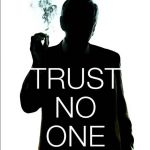Not a member of Pastebin yet?
Sign Up,
it unlocks many cool features!
- How to run VMware Fusion Version 8 in Catalinia on unsupported hardware (e.g. MacPro 3.1)
- ** V2 - Updated 23 Feb 2022 **
- Due to security restrictions in Catalina VM's show a black screen when running.
- Fusion needs "Screen Recording" permission in Catalina
- There is no manual way (ie: + sign) to add Fusion
- This script will add Fusion to "Screen Recording".
- 1) Check that SIP is disabled - "csrutil status".
- If enabled, disable it (https://duckduckgo.com/?t=ffab&q=mac+os+disable+sip&ia=web)
- 2) Check that GateKeeper is disabled - "spctl --status"
- If enabled, disable it - "sudo spctl --master-disable"
- 3) Download vm-fix.sh from here - https://pastebin.com/d5d6hFsB
- 4) Make vm-fix.sh executable - chmod 755 vm-fix.sh
- 5) Run vm-fix.sh - sudo ./vm-fix.sh
- 6) Test Fusion
- 7) enable GateKeeper (OPTIONAL) - "sudo spctl --master-enable"
- Enjoy Fusion
Advertisement
Add Comment
Please, Sign In to add comment