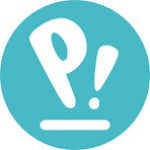Not a member of Pastebin yet?
Sign Up,
it unlocks many cool features!
- Hi Tu
- You have an Asus E210K laptop. It sounds like you're running into a few hurdles while trying to install Linux on your Asus E210K. Let's break it down:
- 1. **eMMC Drive Compatibility**:
- Linux can be installed on an eMMC drive, but some specific issues can arise, especially with how certain hardware or firmware is set up. eMMC is a type of flash storage, and while it's technically possible to install Linux on it, some systems with eMMC storage might have compatibility issues, especially with how the bootloader works.
- 2. **Secure Boot**:
- Disabling Secure Boot is often required to install Linux, and you've already done this, so that's good.
- 3. **Fast Boot**:
- Fast Boot is sometimes tied to Windows' fast startup feature, and disabling it is also recommended, which you've done.
- 4. **Windows Locking the Drive**:
- Windows may sometimes "lock" the drive in a sense by using a partition format that Linux cannot easily access or write to. It’s also possible that Windows has placed a system partition that Linux can't modify without manually unlocking or reformatting the drive.
- 5. **Ext4 Partition**:
- You should be able to create an Ext4 partition on your eMMC, but this might require manually formatting it during the Linux installation process, especially if the existing partitions are not allowing you to do so. Use a partition manager like GParted from the live USB session to see if you can properly create and format the partition as Ext4.
- Troubleshooting Steps:
- - **Try using a live USB** with a tool like GParted or even the Pop!_OS live session to see if the eMMC drive is detected and properly accessible.
- - **Check the UEFI settings** to see if there’s a setting related to eMMC or storage mode (AHCI/RAID). You might need to switch between these to ensure proper Linux installation.
- - **Remove all partitions** on the eMMC drive before installing, and try to install Linux fresh. Just make sure to back up any important data first.
- - **Install Linux in UEFI mode**, not legacy, since modern systems like the Asus E210K expect UEFI booting.
- Let me know if any of these steps help or if you need more specific guidance.
- Paul
Advertisement
Add Comment
Please, Sign In to add comment