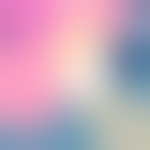Advertisement
Not a member of Pastebin yet?
Sign Up,
it unlocks many cool features!
- [Warning: lots of technical nonsense below. For advanced users only.]
- --------------------------------------------------------------
- This post explains Roblox's internal mesh format, and why certain meshes won't work with older versions of Roblox.
- When a mesh is uploaded to Roblox, it's converted to a special format that the engine can read (a .MESH file)
- Roblox currently has five main versions for how meshes are uploaded to work with the software:
- Version 1.00, 2.00, 3.00, 4.00, and 5.00.
- If a version of Roblox's client does not support a specific mesh version, then a mesh uploaded in that version will not load in the client. It would just appear invisible in the world.
- Due to old Roblox clients being, well, old, they obviously won't support all mesh versions.
- --------------------------------------------------------------
- ALL Roblox clients support mesh version 1.00.
- All Roblox clients from April 2010 and onwards support version 2.00. This adds support for body parts (packages).
- All Roblox clients from April 2019 and onwards support version 3.00. This adds support for mesh level-of-detail.
- All Roblox clients from May 2020 and onwards support version 4.00. This adds support for mesh deformation.
- All Roblox clients from October 2021 and onwards support version 5.00. This adds support for facial animation.
- --------------------------------------------------------------
- All hat/gear meshes uploaded BEFORE April 2019 were uploaded in version 1.00.
- They should work in any client.
- All body part meshes uploaded BEFORE April 2019 were uploaded in version 2.00.
- They will only work in clients from April 2010 and onwards.
- In June 2016, Roblox added the ability for users to upload their own meshes.
- Until April 2019, all user-uploaded meshes were uploaded in version 2.00.
- They will only work in clients from April 2010 and onwards.
- In April 2019, ALL meshes started being uploaded in version 3.00.
- No meshes uploaded from that point on will work in any client prior to that point.
- In May 2020, ALL meshes started being uploaded in version 4.00.
- No meshes uploaded from that point on will work in any client prior to that point.
- (Version 5.00 is still in development and meshes currently cannot be uploaded in this format.)
- --------------------------------------------------------------
- It is possible to convert a mesh to an older version if you have it saved as an .OBJ file.
- If you only have it saved as a .MESH file, then you can convert it to an .OBJ by putting it in Roblox's content folder and locally accessing it in Studio with [rbxasset://MeshName.mesh]. Access it via a SpecialMesh inside a Part (not a MeshPart), set the CFrame of the Part to (0, 0, 0) so that there's no offset, then right-click on the Part and choose [Export Selection]. This will save an .OBJ to your computer.
- Novetus [https://bitl.itch.io/novetus] has a built-in OBJ-to-mesh tool, allowing you to convert .OBJ files to .MESH files in version 1.00 or 2.00.
- Keep in mind that only GoodBlox staff can upload meshes to GoodBlox.
- There is no way to directly upload an older .MESH file to Roblox, as Roblox only takes .OBJ or .FBX files, and automatically converts them to (version 4.00) .MESH files.
Advertisement
Add Comment
Please, Sign In to add comment
Advertisement