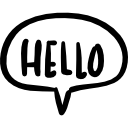Advertisement
Not a member of Pastebin yet?
Sign Up,
it unlocks many cool features!
- /*
- Here's a code snippet to toggle the onboard LED of the Arduino GIGA R1 WiFi using a webserver. This code creates a simple webpage that has a button to turn on and off the LED.
- When you upload this code to your Arduino GIGA R1 WiFi board and connect it to a Wi-Fi network, you should be able to access the webpage at the board's IP address. Simply click the "ON" or "OFF" button to toggle the LED on
- */
- #include <WiFi.h>
- // Replace with your network credentials
- const char* ssid = "your_SSID";
- const char* password = "your_PASSWORD";
- WiFiServer server(80);
- // Pin for the onboard LED
- const int ledPin = 2;
- void setup() {
- Serial.begin(115200);
- pinMode(ledPin, OUTPUT);
- digitalWrite(ledPin, LOW);
- // Connect to Wi-Fi network
- Serial.print("Connecting to ");
- Serial.println(ssid);
- WiFi.begin(ssid, password);
- while (WiFi.status() != WL_CONNECTED) {
- delay(1000);
- Serial.println("Connecting to WiFi...");
- }
- Serial.println("Connected to WiFi");
- // Start the server
- server.begin();
- }
- void loop() {
- WiFiClient client = server.available(); // Check for incoming clients
- if (client) { // If a client connects
- Serial.println("New client connected");
- String currentLine = ""; // Make a String to hold incoming data
- while (client.connected()) { // Loop while the client is connected
- if (client.available()) { // If there's bytes to read from the client
- char c = client.read(); // Read a byte
- Serial.write(c); // Print the byte to the serial monitor
- if (c == '\n') { // If the byte is a newline character
- if (currentLine.length() == 0) { // If the line is blank, this is the end of the client request
- client.println("HTTP/1.1 200 OK");
- client.println("Content-type:text/html");
- client.println("Connection: close");
- client.println();
- client.println("<html>");
- client.println("<head>");
- client.println("<title>LED Control</title>");
- client.println("</head>");
- client.println("<body>");
- client.println("<h1>Toggle LED</h1>");
- client.println("<p>Click the button below to toggle the LED on and off.</p>");
- client.println("<form method='get'>");
- client.println("<button name='LED' value='ON' type='submit'>ON</button>");
- client.println("<button name='LED' value='OFF' type='submit'>OFF</button>");
- client.println("</form>");
- client.println("</body>");
- client.println("</html>");
- break;
- } else { // If the client request is not blank, add the character to the currentLine
- currentLine = "";
- }
- } else if (c != '\r') { // If the byte is not a carriage return character, add it to the currentLine
- currentLine += c;
- }
- if (currentLine.endsWith("GET /?LED=ON")) { // If the GET request is for turning on the LED
- digitalWrite(ledPin, HIGH);
- } else if (currentLine.endsWith("GET /?LED=OFF")) { // If the GET request is for turning off the LED
- digitalWrite(ledPin, LOW);
- }
- }
- }
- // Close the connection
- client.stop();
- Serial.println("Client disconnected");
- }
- }
Advertisement
Add Comment
Please, Sign In to add comment
Advertisement